Every store manager wants their customer to get their products easily while they shop. They will accommodate the shortest route possible to make it easier for the customer to find what they look for without searching more. Magento catering different methods to improvise customers’ way of browsing products, Layered Navigation is what proved to be more efficient to narrow down search result.
We know Customer behavior cannot be predicted, therefore given them what they look is one of the ultimate reason for success. Every time the customer faces a delay, they will leave your store. Setting up an eCommerce store requires a lot of planning. No matter what strategy you create, how well the store is designed or what services you offer, customer satisfaction is what matters and depends on their shopping convenience and experience.
Layered Navigation in Magento 2.0
In common terms, Layered Navigation facilitates the customer to search for products using filters like color, size, price, brand, material, category and so on. These filters give them specific results related to their selection.
For Example: If the customer wants a ‘Blue’ color jacket of size ‘XL,’ then they filter ‘Color’ and ‘Size’ options from left and select color and size of the jacket. The system will then display the specific XL size blue jacket.
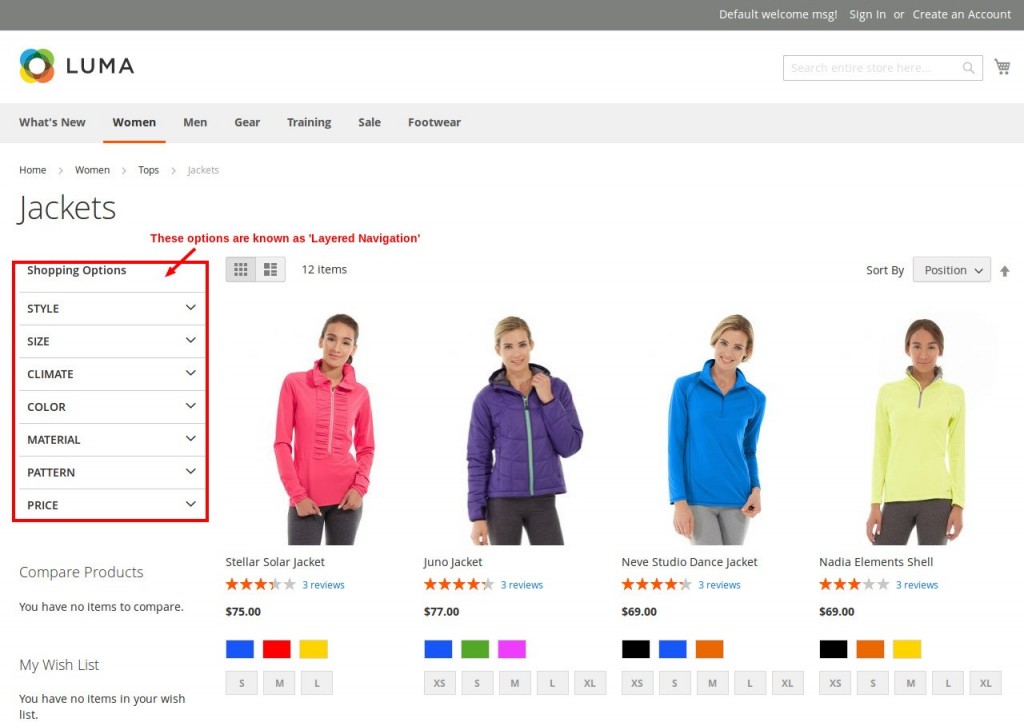
Now, you will get the facility to view these Layered Navigation in two places, namely, Anchor Category and Search result.
Note:
In Magento 2.0, options in the layered navigation at the storefront is created and configured from Admin Panel where it is known as ‘Attributes.’
Understanding Attributes
Before going to how these options (attributes) are created at the back-end, let us first explain what these attributes, attribute types are and how they can be used.
Attributes: When you browse through Layered Navigation, you will find different options (attributes) for the products listed on the screen. Well, these options (Shopping Options) are not by default displayed for the products. Instead, each of these options is created at back-end and assigned to the respective product.
For this, you need to first assign the filter to each of these options for the respective product. These filters are assigned from Admin>>Product>>Catalog>>New Product>>Configurations>> Create Configurations>> Create New Attribute>>Storefront Properties>>User in Layered Navigation. From here you can set the filters.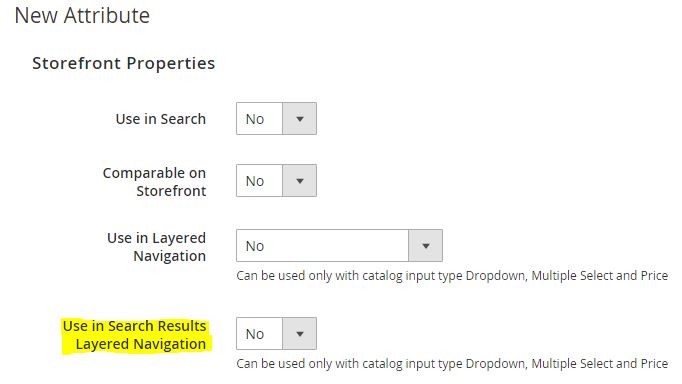
User in Layered Navigation
It contains three filters as below
- No: Does not display the given attribute in the navigation menu at the storefront.
- Filterable (with results): This will display the attribute option in the navigation menu only if the products match the given value or attribute.
- Filterable (no results): This will display the attribute option in the navigation menu even though the products matching the given value or attribute is not available.
Attribute Types: When you create the attributes, it is important first to know what are their types. It is important to understand prior, because once you can set a type for its attribute, then you cannot change it later. This type is selected from Admin>>Product>>Catalog>>New Product>>Configurations>> Create Configurations>> Create New Attribute>>Attribute Properties>>Catalog Input Type for Store Owner
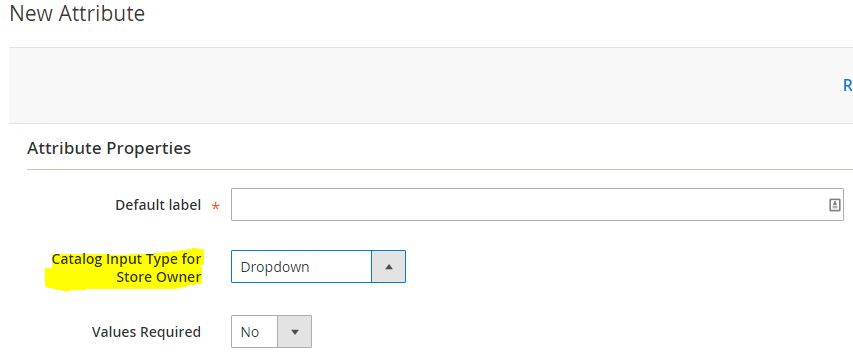
Note:
Only three attribute types can be defined for the attribute. They are Dropdown Menu, Price Type and Multiple Select.
- Price Types: This type is used to assign numeric value like price, width or carats. This type is usually displayed as a slider filter.
- Dropdown Type and Multiple Select Type: These are available to assign other types. You can use the dropdown type where you need to assign multiple options for a product.
Attributes Number: It is ideal for keeping the less number of attributes to avoid any confusion. Try not to be more specific when creating attributes like keeping an attribute ‘Size’ common than ‘Jacket Size,’ ‘Top Size’ etc.
Product Categories
Product Categories are another important section to consider in Layered Navigation. If you want the product attributes to be displayed in the Layered Navigation menu, then you need to set the ‘Anchor’ for such products. If the anchor is not set, then the product will not have its Layered Navigation.
The ‘Anchor’ setting is performed from Admin>>Product>>Categories>>Select a product category>>Displays Settings tab>> Is Anchor
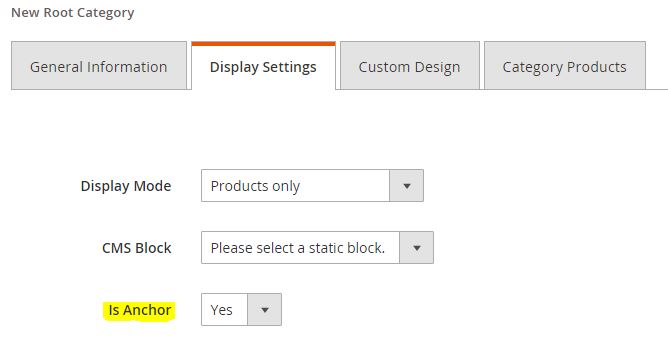
This anchor has two options:
Is Anchor ‘No’: Displays only the particular product category on the screen without any layered navigation menu. Although you may view the associated sub products category under this category.
Is Anchor ‘Yes’: Displays all product categories and its subcategories
This is how layered navigation can be set up. If you want any help while setting-up, contact to our Magento 2 developers who can do that for you.
To extend the defualt Magento navigation, M-Connect Media offer best solution for better website navigation and custom product attribute filtering features for your Magento 2 based eCommerce store. Advanced Ajax Layered Navigation Magento 2 extension help admin to add or remove specific product attribute to create custom navigation in your online store. Know more about the extension and how it is beneficial to you!


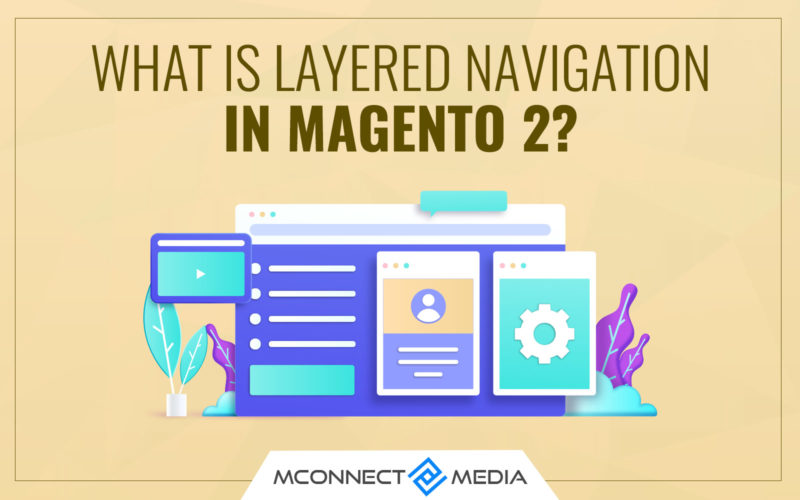


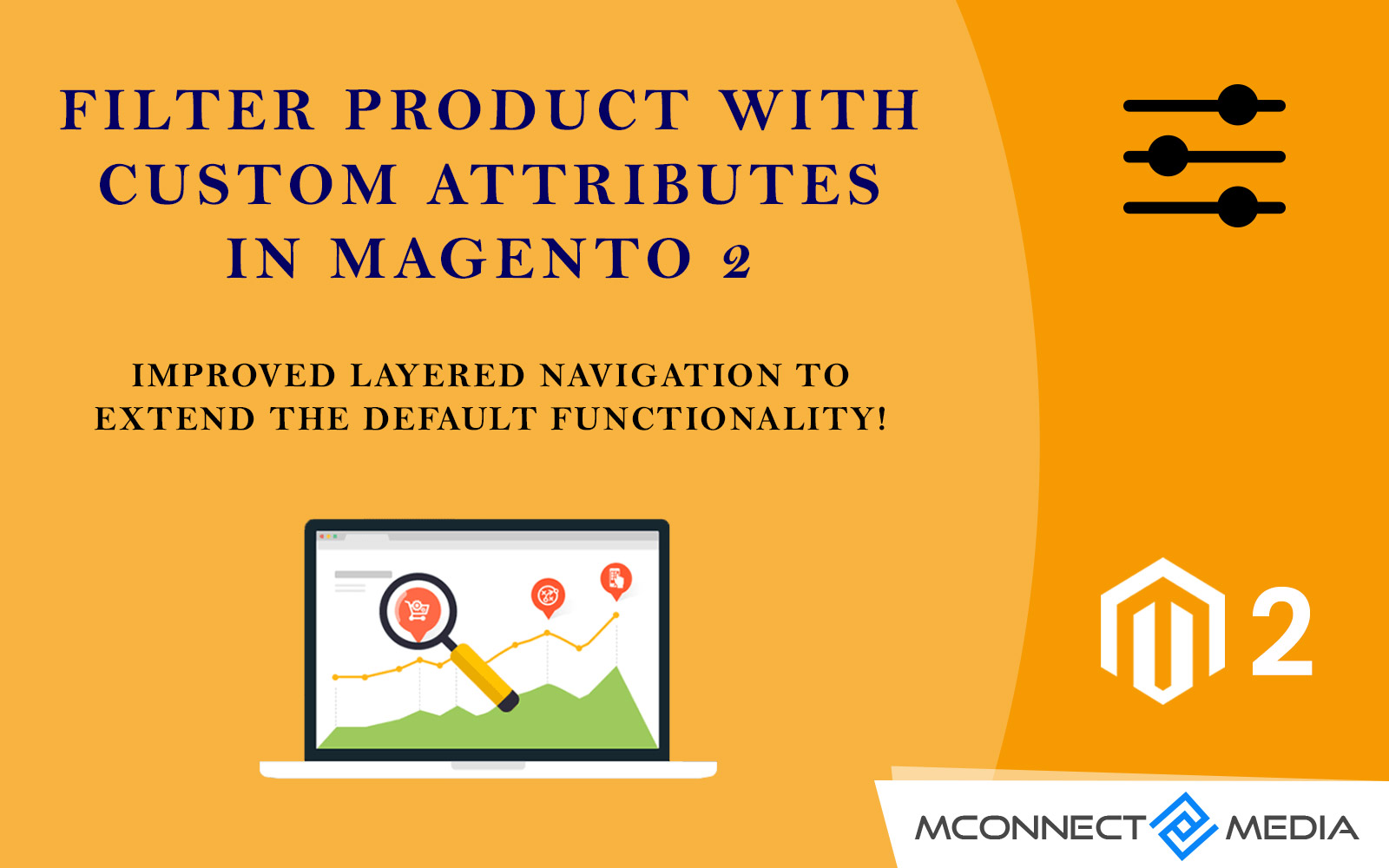

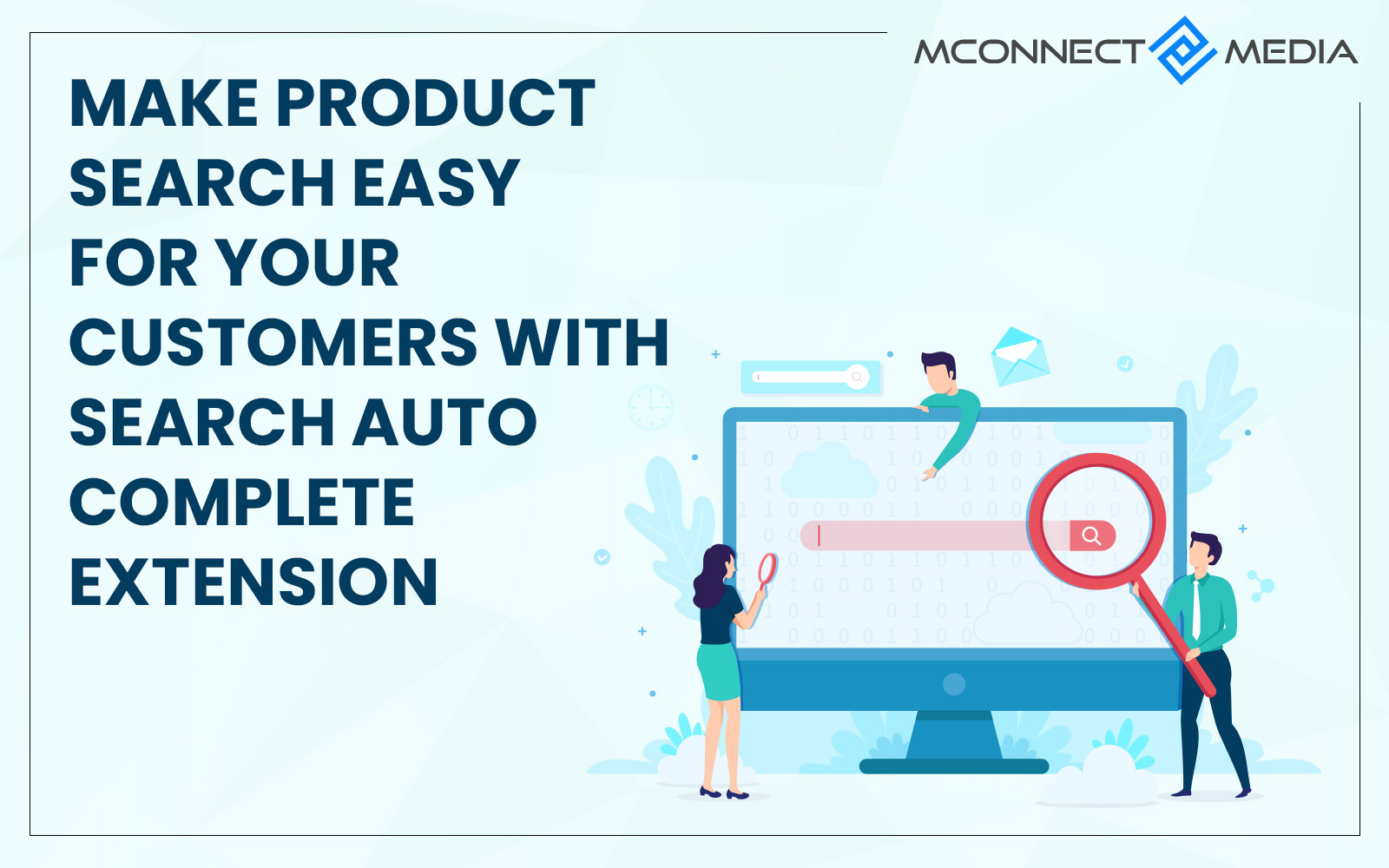




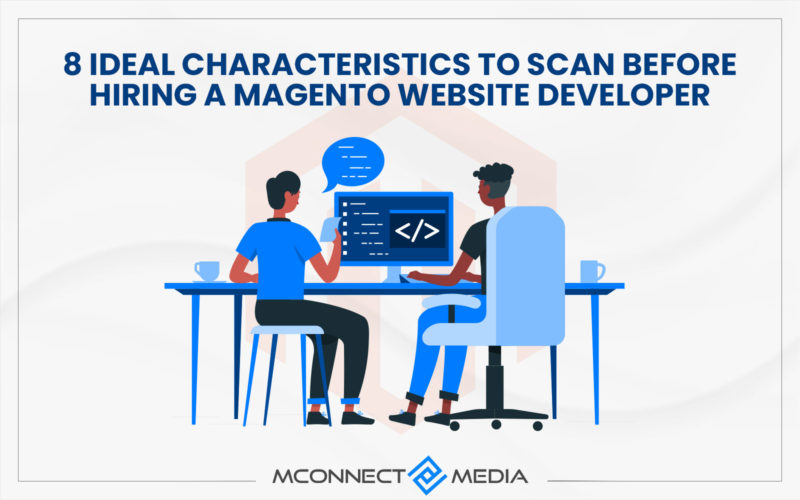






Good write-up. This blog certainly contain useful information on how to work with the layered navigation in Magento 2. It helped me in understanding the basic of layered navigation functionality.
Layered navigation is a fantastic feature that improve the store performance. My customers can find whatever product they like though this navigation. It is a very clear functionality and for today’s changing store needs and user demands have made it a compulsory requirement for the store.