Magento is known for its varied features in setting up your store. In addition to Cross-sells and Up-sells, Magento also supports Related products. As I have already explained what the Related Products, Cross-sells and Up-sells are in my previous blog, today I will explain how you can set up these three products in your store in Magento 1. If you need any assistance for your Magento Store, feel free to query our Magento Developers.
A Quick Preview
Related Products: If your customer is interested in buying a product, then you can also show them other related products similar to that particular product. Such products are displayed in the sidebar of the same product details page.
Up-sells Products: When a customer look a product, then you can also show them better and more expensive products to increase your profit.
Cross-sells Products: Cross sell products are used to entice your customer to buy them with their particular product. You may find them easily with the tag line “People who bought this also bought this”.
Now, how to manage these products? Before we begin, first login to your admin panel of your store.
Manage Related Products
- After you login to your admin panel, navigate to Catalog>>Manage Products.
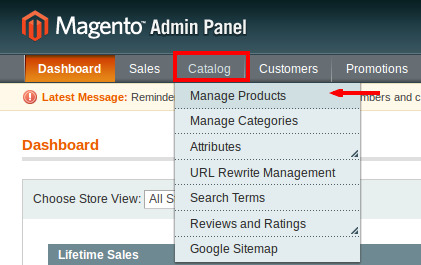
- From the product list displayed on this page, select a product for which you want to display the related products.
- Click on Edit available on the same row of that particular product to edit the product.
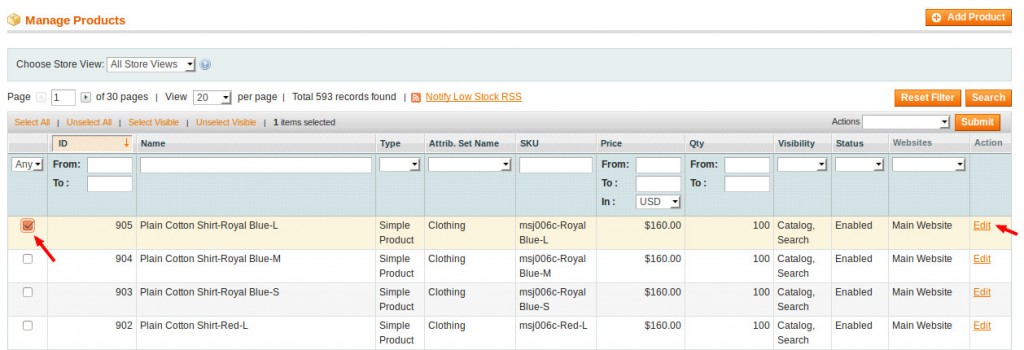
The entire details of the selected product are displayed.
- Here, you have to click on the Related Products section available on the left under the Product Information section.
- Now, click on Reset Filter to get a list of all available products in your catalog.
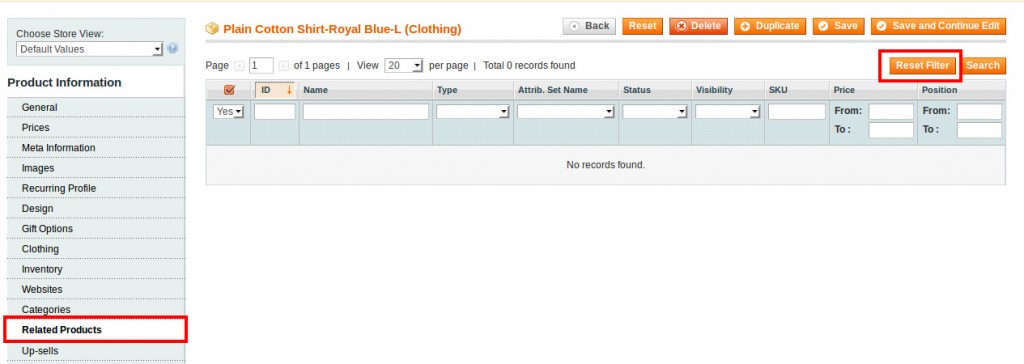
- Select the product(s) that you want to display as the related product(s) of the selected product. You may select more than one.
- Upon selection, click on Save to save the product details.
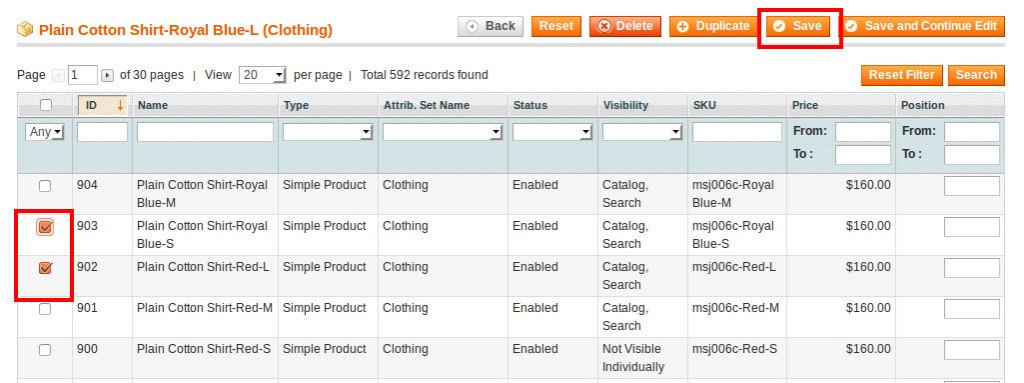
Now, when your customer selects the particular product, all related products will be displayed on the product detail page.
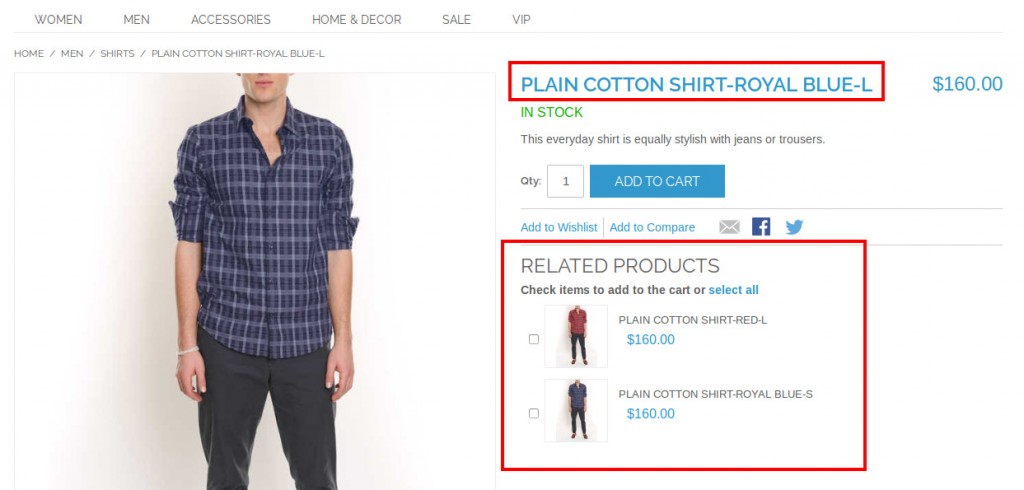
Manage Cross-sells Products
The Cross-sells products are added similar as the Related products.
- To add Cross-sells Products, navigate to Catalog>>Manage Products.
- Select a product for which you want to display cross-sells products and click on Edit.
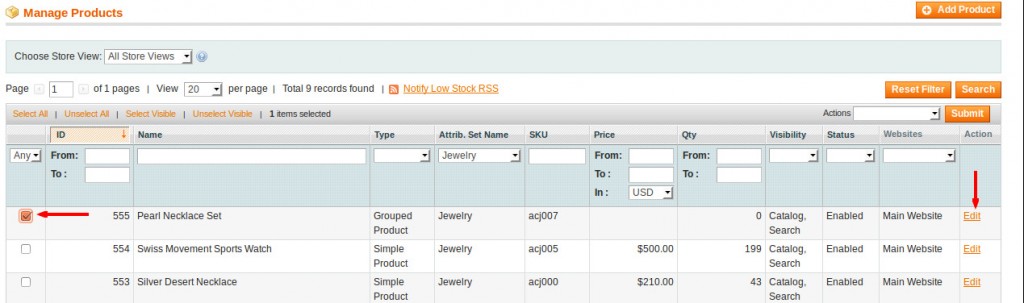
- In the particular product details page, select Cross-sells under Product Information section.
- Click on Reset Filter to get products list and then select the products from the list.
- Once done, click on the Save button.
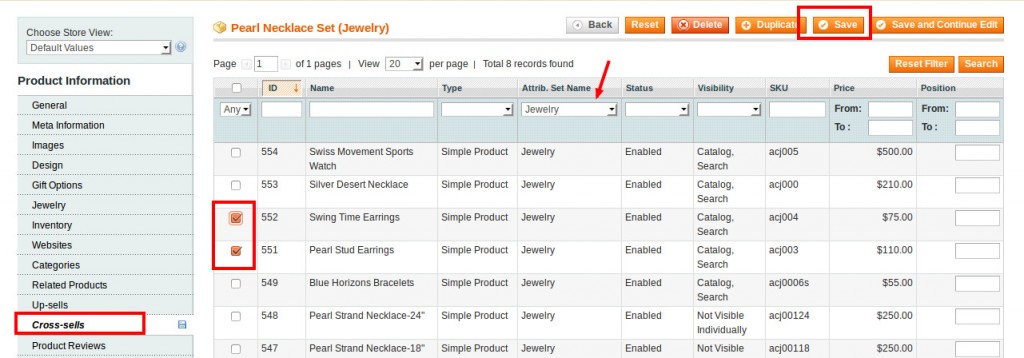
Now, when a customer adds a product to their shopping cart, then the Cross-sells products will be displayed below at the store checkout page.
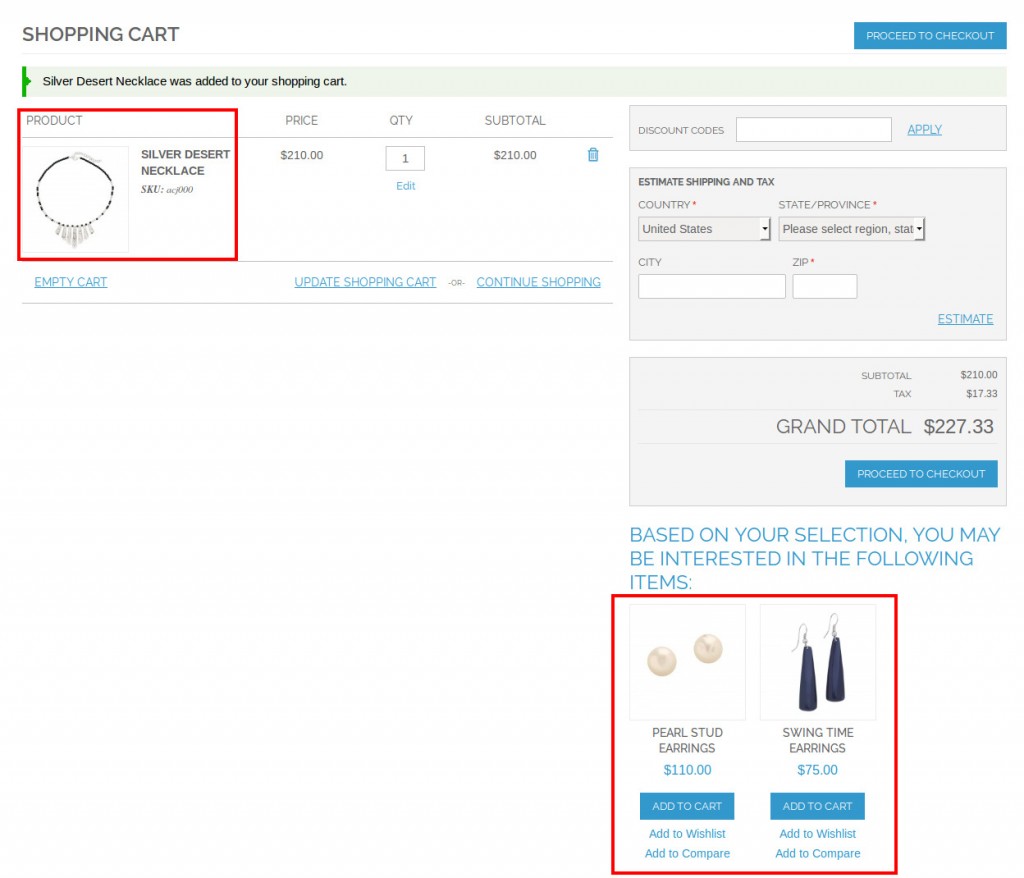
Manage Up-sells Products
The process of adding Up-sells products is same as that of above mentioned Cross-sells and Related products.
- Navigate to Catalog>>Manage Products.
- Select a product for which you want to display the Up-sells products.
- Edit the product details by clicking on Edit present on the same row of that particular product.
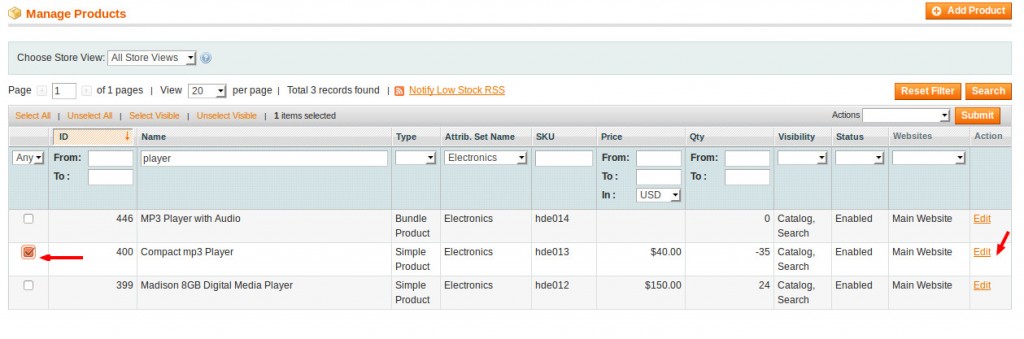
- In the particular product details page, select Up-sells under Product Information section.
- Click on Reset Filter to get the product list and then select the products from the list.
- Once done, click on the Save button.
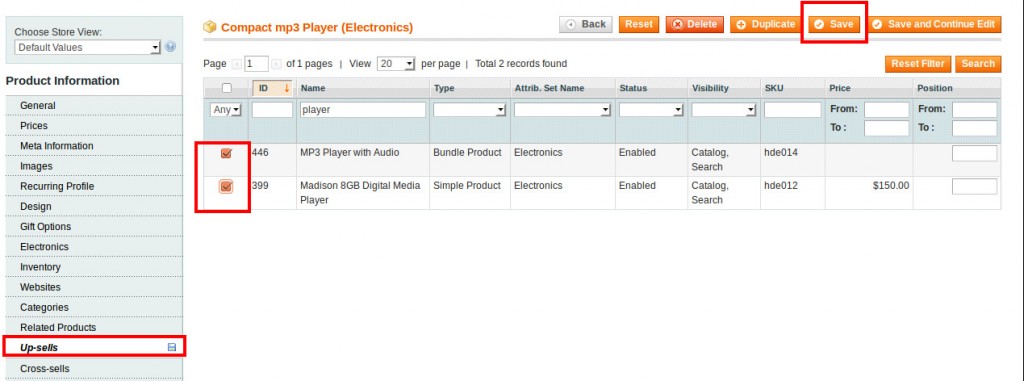
Now, when a customer view a product in store, then other better and expensive products will be displayed at the bottom of the same page.
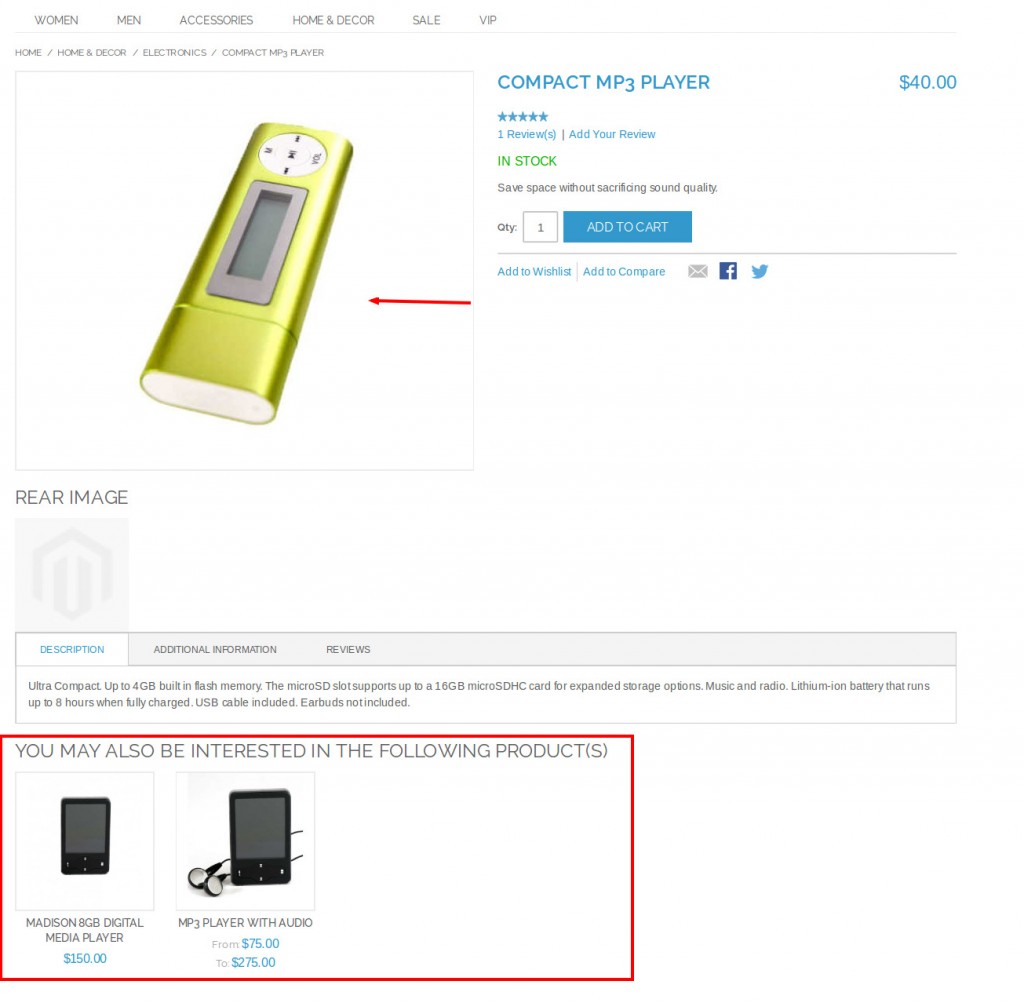
This is how you can manage Related Products, Cross-sells and Up-sells products in your store.
Do you need assistance in managing your Store products? Contact our Magento Support.





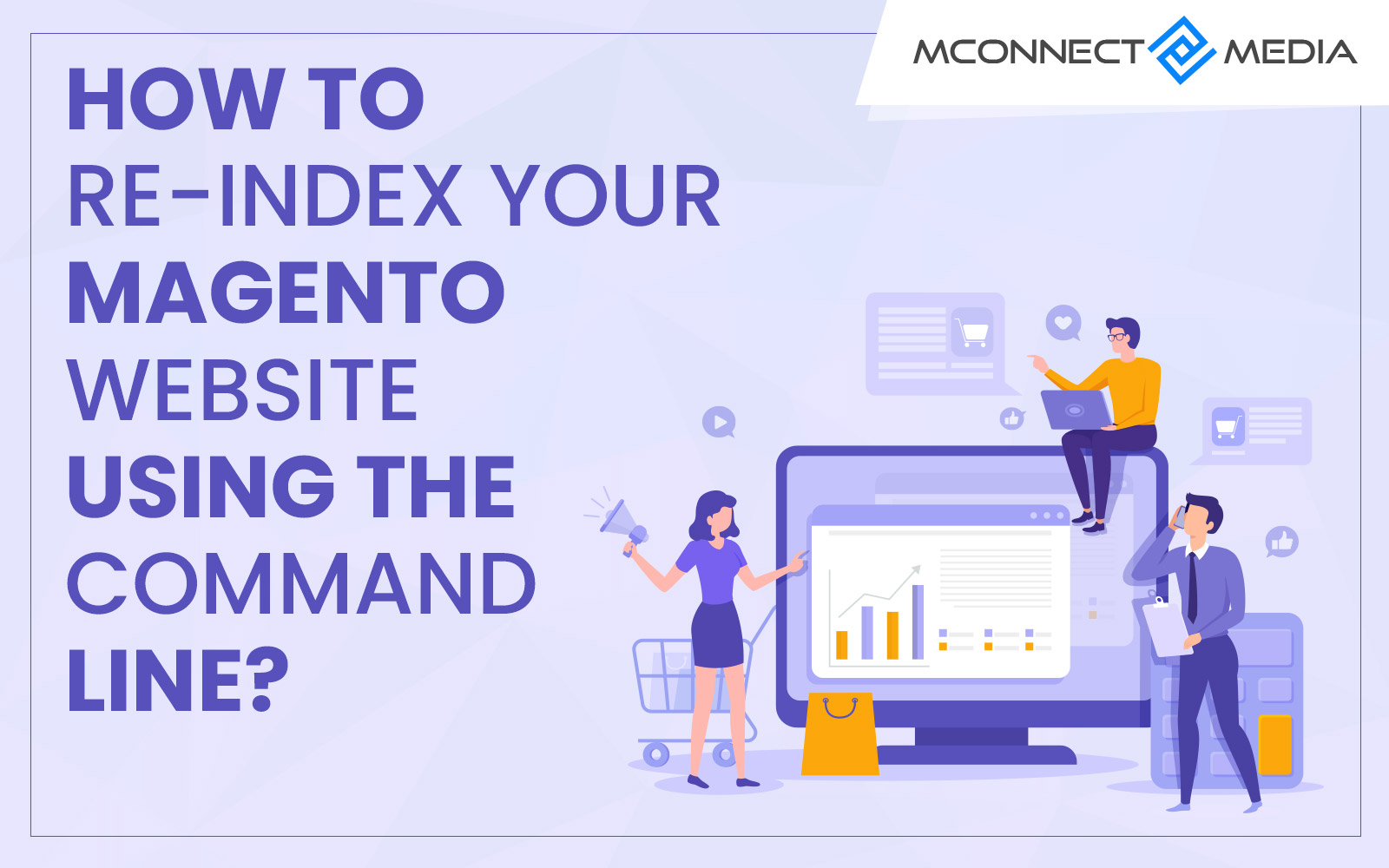
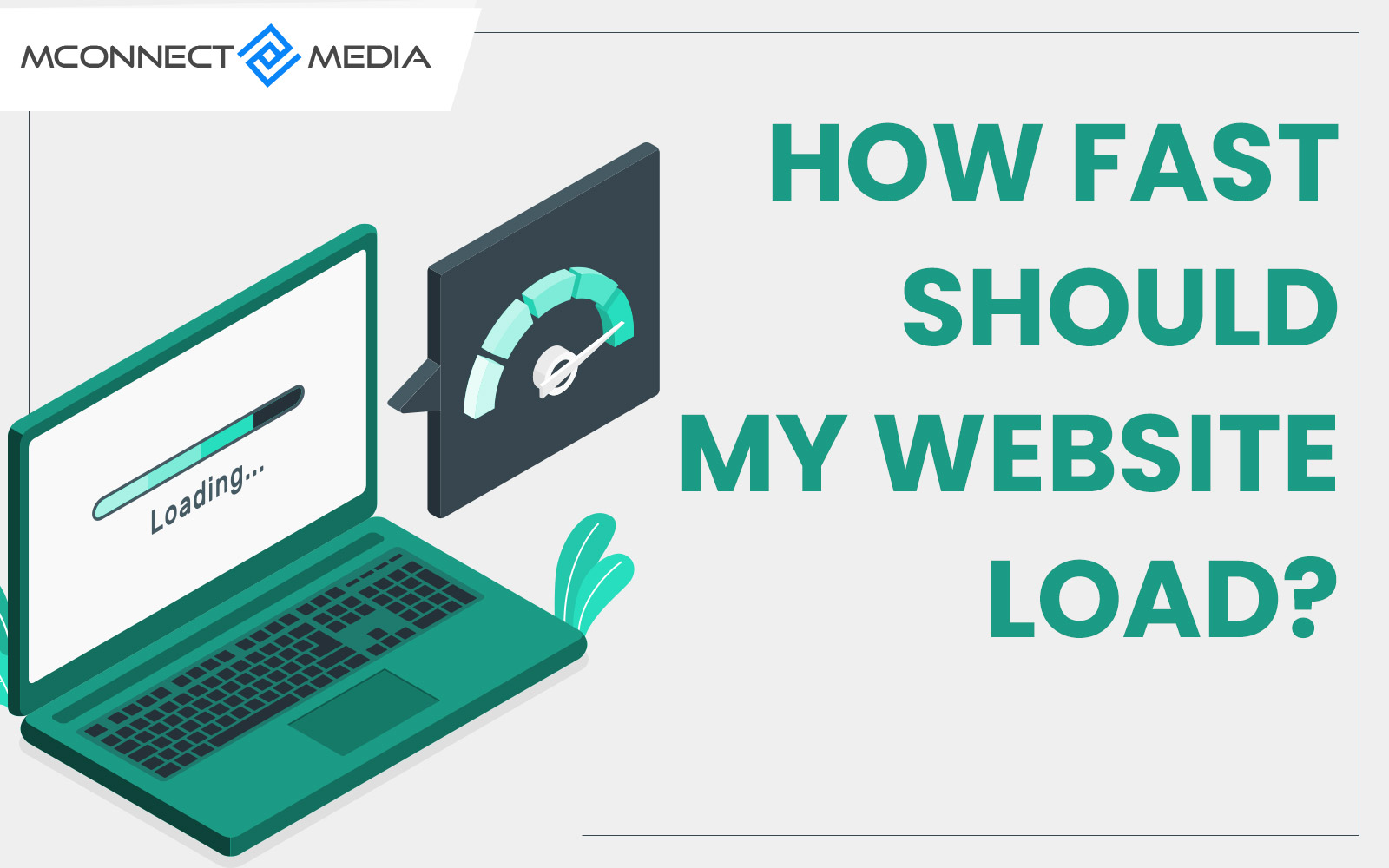
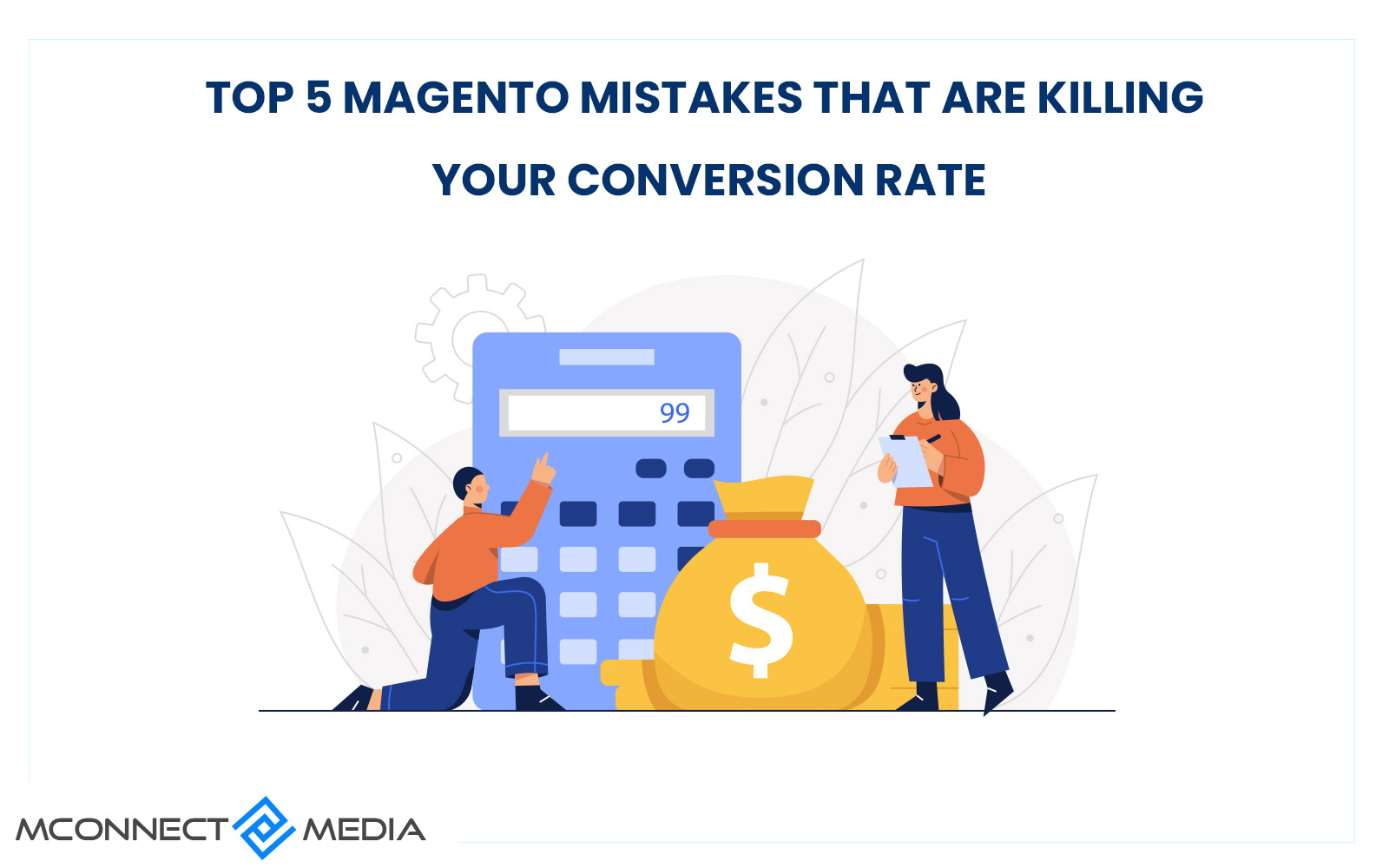




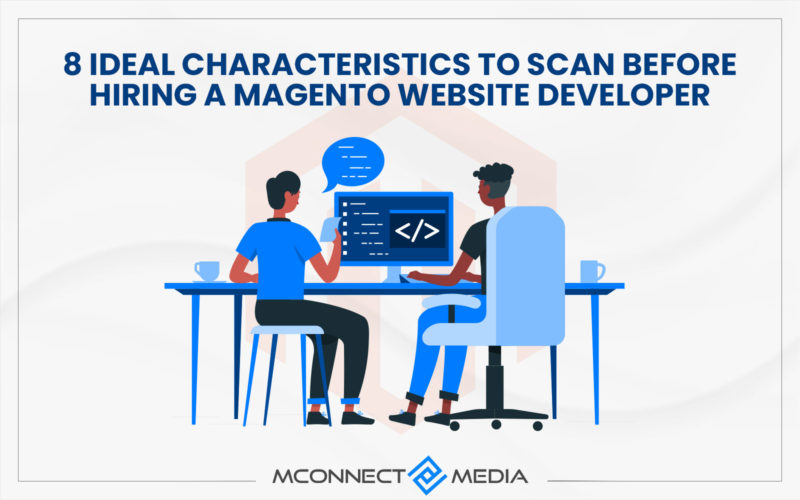
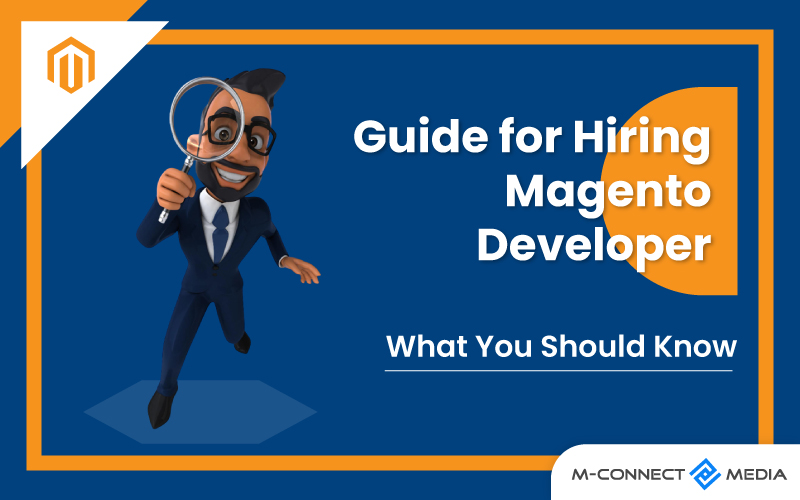


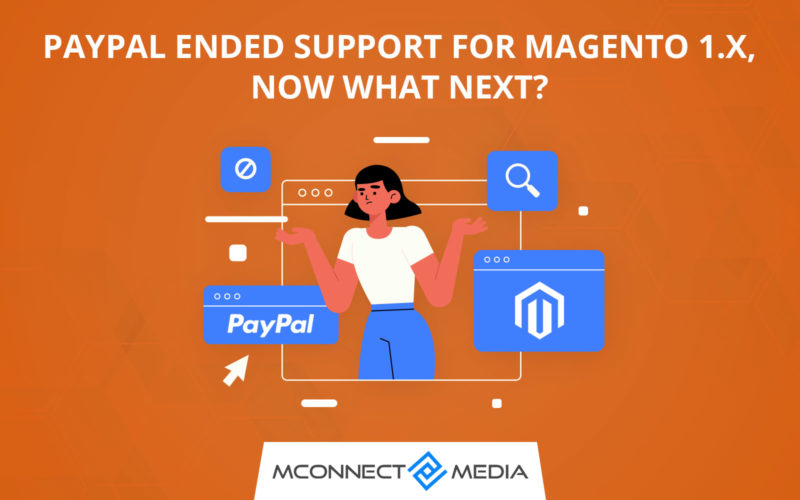


One comment