The emails and newsletters are the new ways of communicating with your customers and it also acts as a strong tool for marketing purpose. Know how the emails are effective for any eCommerce business?
Magento® 2 acts as an important tool for managing the newsletters. It gives a platform where the shop owners can create, add, send and cancel the newsletter subscriptions. They can even check the reports of the newsletters sent and the issues faced while sending them.
In Magento® 2, you can manage the newsletter campaign with the following steps:
- Configuring Newsletter
- Sending Newsletter
- Creating newsletter
- Managing subscribers
- Checking newsletter problems reports
- Cancelling subscription
Let us go through them one by one.
How to Configure Newsletter?
For the newsletter configuration, login to your Magento® admin panel and then navigate to Stores > Configuration > Customers > Newsletter.  The Subscription Options page will appear where you have to fill up the given fields as per your requirements. Once done click on ‘Save Config’ Button.
The Subscription Options page will appear where you have to fill up the given fields as per your requirements. Once done click on ‘Save Config’ Button. 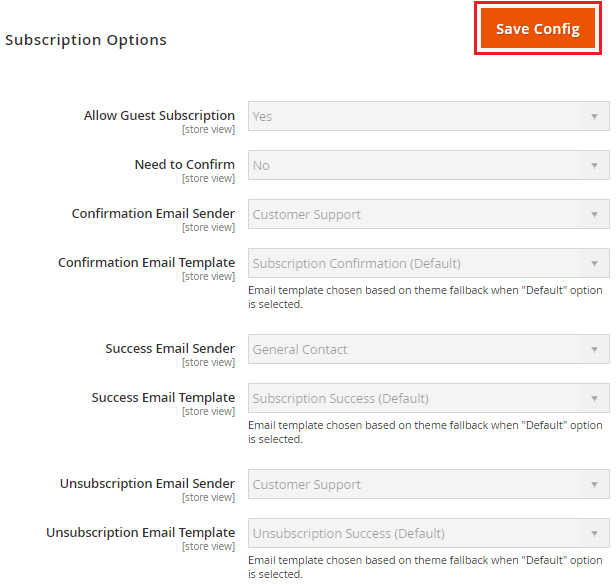
How to Create a Newsletter Template?
Navigate to Marketing > Newsletter Template in the admin panel. 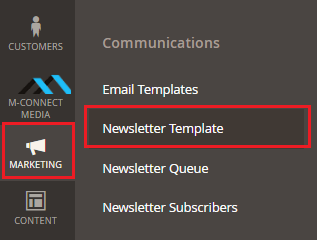 On the Newsletter Templates page, click on Add new Template button for creating a new template. This will take you to New Template page where you can create a new template for newsletters by filling up the details in the required fields.
On the Newsletter Templates page, click on Add new Template button for creating a new template. This will take you to New Template page where you can create a new template for newsletters by filling up the details in the required fields. 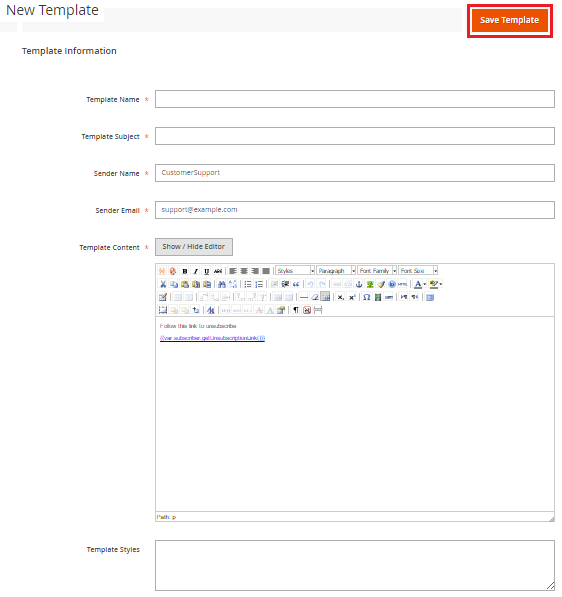
Click on Save Template button to save the template for future use.
How to Send a Newsletter to the Subscriber?
After creating and saving the newsletter template, go back to the Newsletter Templates page. Under the Action, column clicks on the drop down and select Queue Newsletter option for sending the newsletter. 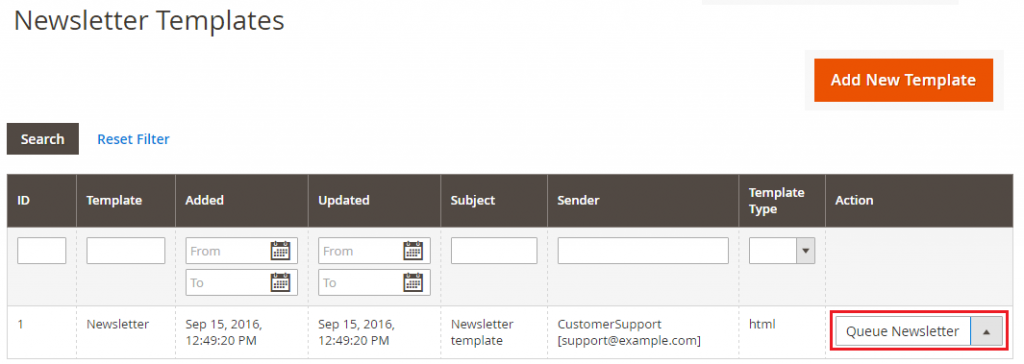
For sending the newsletter you need to mention the date and time on the Queue Information page. 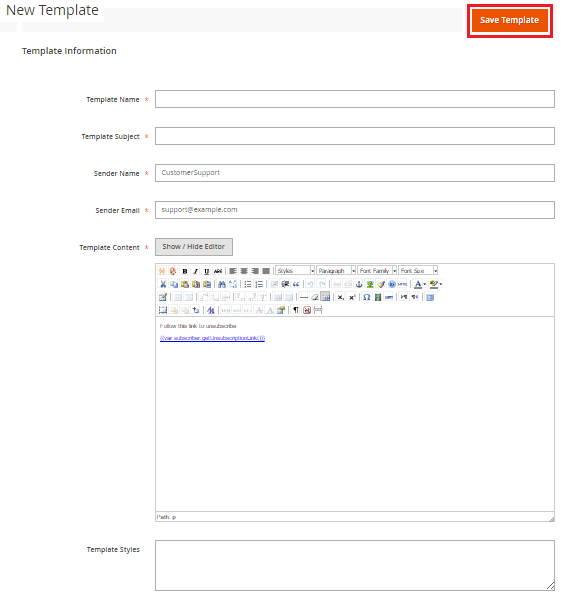 Select the proper date and time in the Queue Date Start field for starting to send the newsletter.
Select the proper date and time in the Queue Date Start field for starting to send the newsletter.
Once you have defined the date and time for sending the newsletter to your customers, click on Save Newsletter for applying the values.
How to Manage the Subscribers for Newsletter?
For managing the newsletter subscriptions, you need to go to Customers > All Customers. 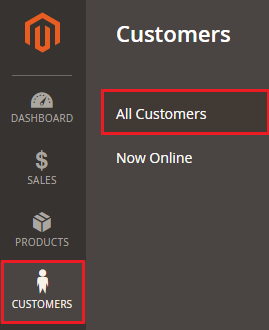 This will take you to the Customers information page. When you will click on Actions button just above the details of the customers, you will get the option to subscribe or unsubscribe a customer for the newsletter.
This will take you to the Customers information page. When you will click on Actions button just above the details of the customers, you will get the option to subscribe or unsubscribe a customer for the newsletter. 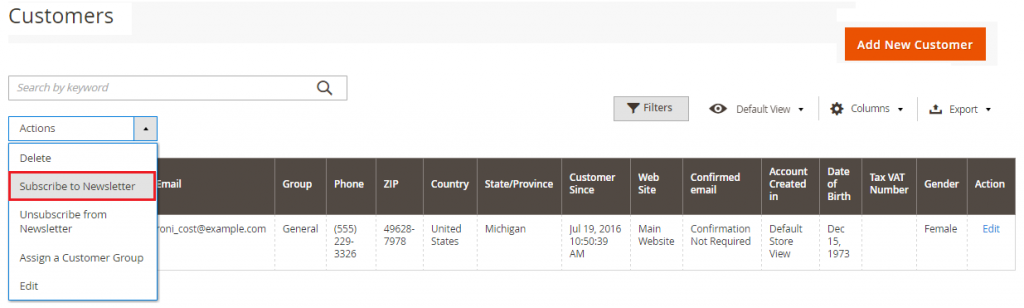 Here, you can select the number of customers from the list and then click on Subscribe to Newsletter option. You can also do the same by clicking on Edit option against the particular customer.
Here, you can select the number of customers from the list and then click on Subscribe to Newsletter option. You can also do the same by clicking on Edit option against the particular customer.
On the edit page, go to Newsletter option under the Customer Information menu at the left-hand side, then tick the button for Subscribe to Newsletter and finally click on Save Customer button.
How to Check the Report for Newsletters?
It might happen that some of your customers do not receive their newsletter on a defined date and time. And you are receiving their complaints about the same. In this case, you have to check the issue with the newsletter.
You can check the detailed report with the issues faced while sending the newsletter from Reports > Newsletter Problems Report.  On the reports page, you will get the details for the issues, date and time of the various newsletters sent to your customers and the reasons for the sent failed messages.
On the reports page, you will get the details for the issues, date and time of the various newsletters sent to your customers and the reasons for the sent failed messages.
How to Cancel the Subscription?
To cancel the newsletter subscriptions for any customer, navigate to Marketing > Communications > Newsletter Subscribers or from Customers > All Customers.
One the page, select the customers for which you wish to cancel the newsletter subscription. Then, from the Action menu drop down, click on Unsubscribe or Unsubscribe from Newsletter respectively.
Now, you will able to manage your newsletter section in Magento® 2. And you will be able to update your customers or subscribers regarding the news and latest updates from your store.
If you want to engage your customers apart from making them shop from your store, use the above steps to manage newsletter and update them about everything from your store. Contact our expert Magento® developers for customizing the newsletter section of your store.


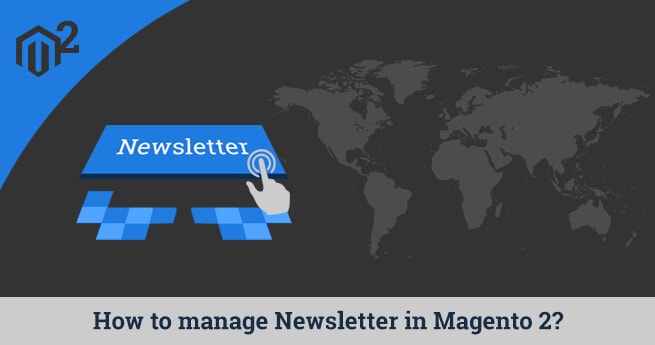
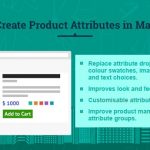

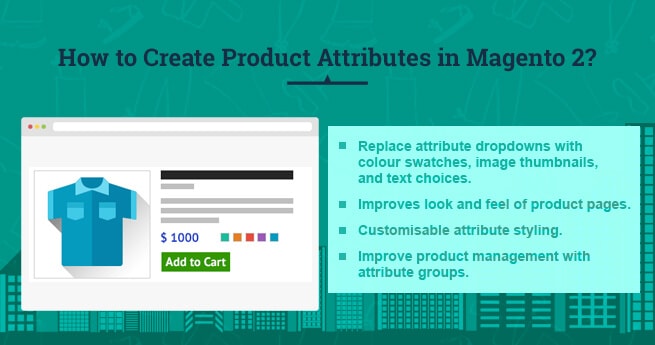

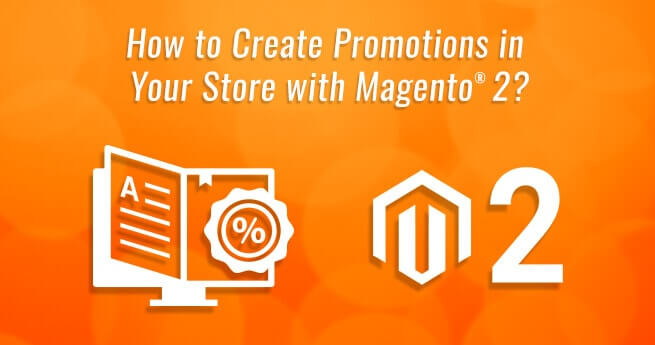




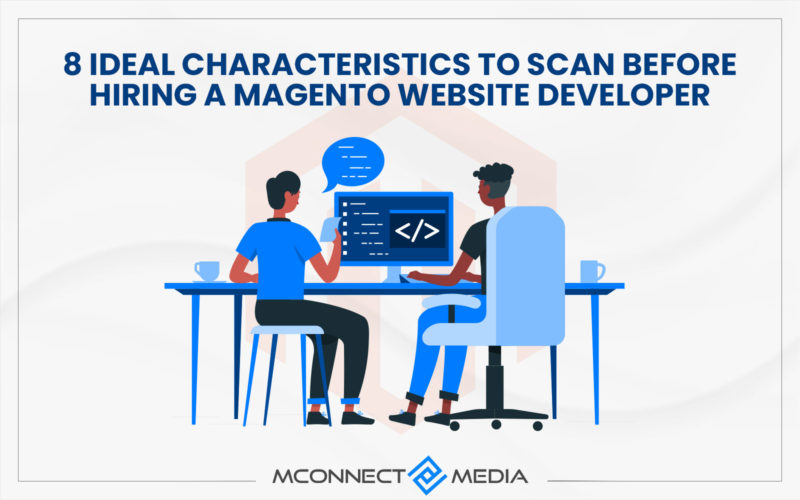






You have included almost every possible point associated with Newsletter campaign. Now, I can manage this on my own after the newsletter form/pop up for my store is ready. Thanks for providing these points.
As per me, a newsletter can be good way to communicate with your customers. They will get the latest updates about my store, products and other news. And this make my customers engaged. Great to see that you have also included the points for checking the reports and cancellation of newsletter subscription.