In our previous blogs , You are aware of the two default shipping methods for Magento 2.0, where we have discussed about the shipping methods and their configuration. Now, let us move to the next default shipping method for Magento 2.0 which is Table Rate Shipping. This is the most complex method among all four. So, be attentive!
Table Rate Shipping
The table rate shipping method is the best shipping method, if anyone wants a fully customized shipping process. This method calculates the shipping cost based on Weight vs Destination, Price vs Destination or No. of items vs destination data.
To finish the configuration of Table rate shipping method, you need to follow all the 4 steps.
- Default Settings
For default settings, you need to navigate to Stores > Configuration > Sales > Shipping Methods > Table rate.
Fill up the fields provided under the Table rate shipping.
Under the Conditions section, you need to select any one option using which your system will calculate the shipping costs of the products for the customers. The three options under this field are:
- Weight Vs. Destination
- Price Vs. Destination
- of Items Vs. Destination
If you wish to include this shipping method for Virtual Products, you need to select Yes to enable it.
You need to fill up the Rest of the fields same as the other shipping methods.
- Building Table rate data
After the default settings, you need to prepare the table rate data. Choose the store where you wish to apply table rate shipping, and you will see the options of Import and Export the CSV file.
Firstly, export the file on your computer. Then make the necessary changes or add the rate data on it and then save the file.
- Importing Table rate data
Once you finish all the changes in table rate data and save the changes, you need to import that CSV file on the server again.
When you have imported the file, click on Save Config button.
- Configuring the rates
Before the customers use this shipping method during their purchase, you need to ensure that the data which you have built in the table rate is working and calculating the shipping costs as per the rules.
For checking, you can make a dummy purchase process, go to payment process and check whether the cost has been calculated correctly as per the table rate data.
The table rate shipping method is little complex to understand and configure but it gives the owner and customer a customized feel. You learnt how to configure and add table rate data for this shipping
method. Now, understand the Dimensional Weight shipping in our next coming blog.
Share with us your experience about the table rate shipping methods in Magento 2.0 store. Drop us a line for more information on shipping method customization for Magento 2.0.







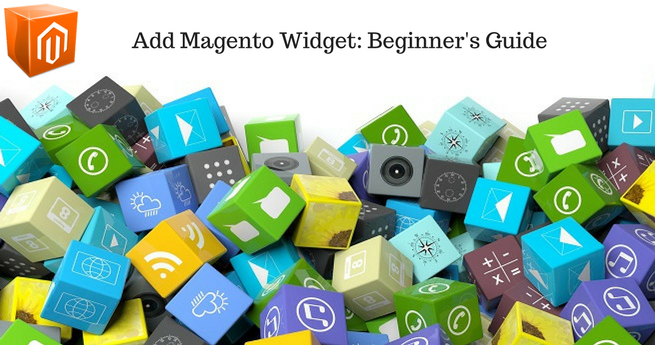










Thanks for sharing such useful information via a blog post, Yogesh. I have always wanted to ship my products to different locations apart from the places I already deliver the products. But, the hassle of calculating the shipping rate and other things has stopped me from using this feature.
With these simplified configuration steps of table rate shipping method, I can sell and ship my products to international locations too.
I appreciate your efforts in creating and sharing articles on such an important topic. I have also read other articles from your blog and I found all of them quite useful. Thanks!