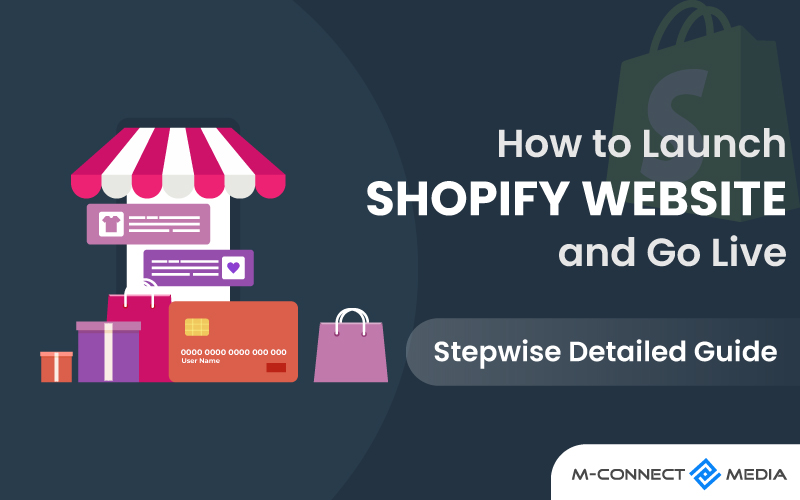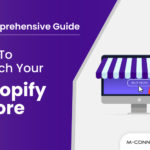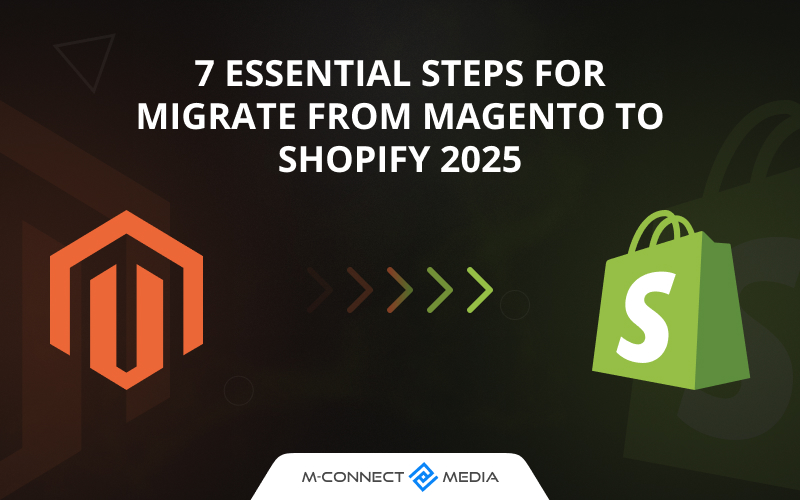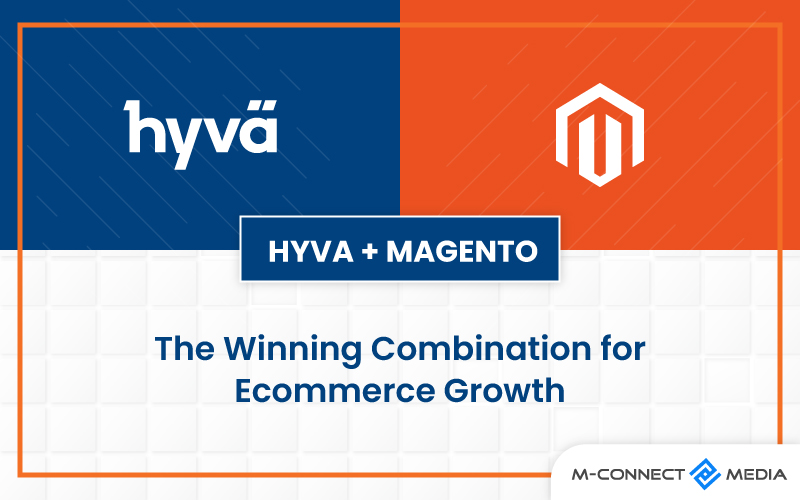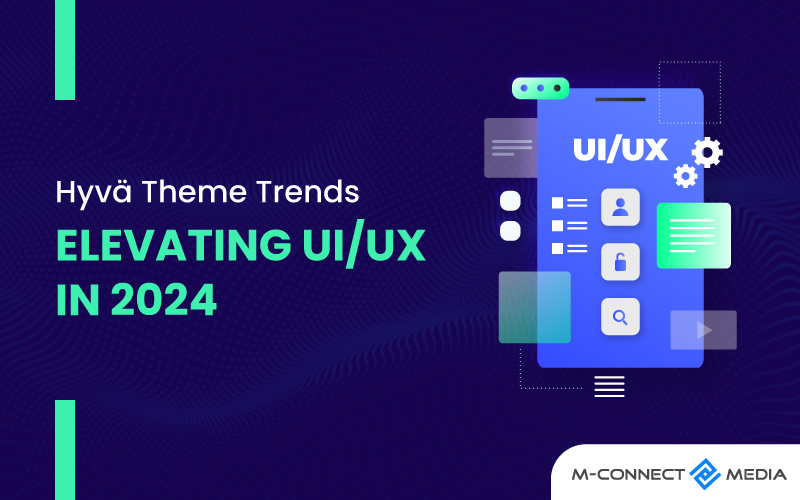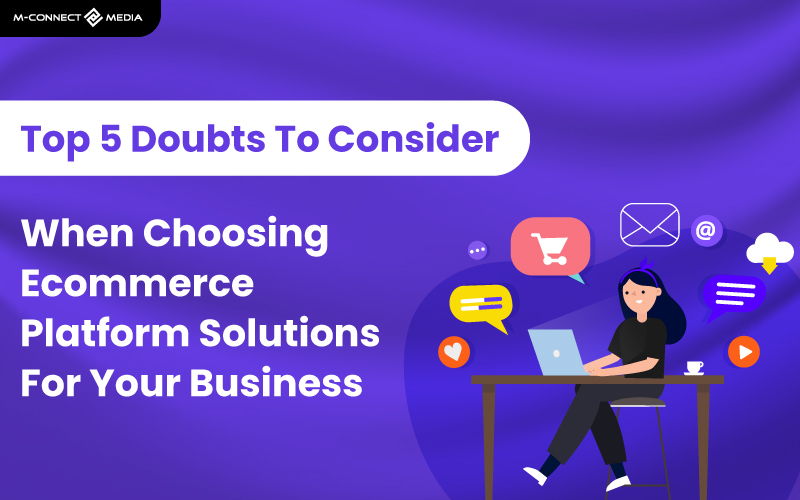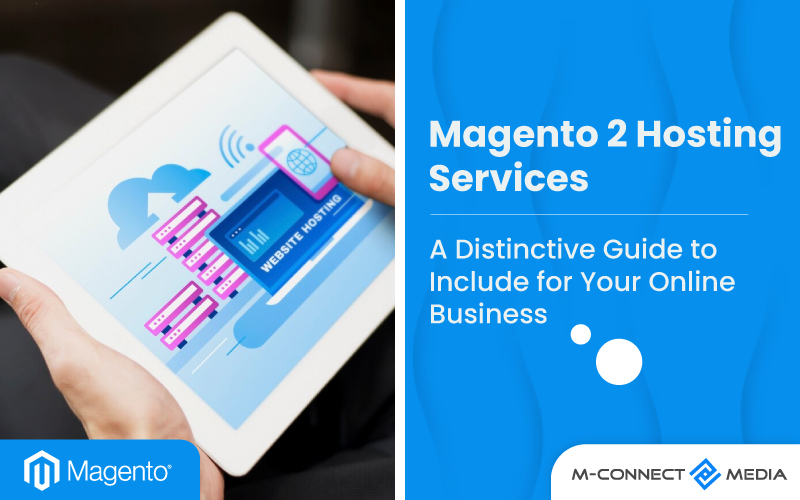After carefully launching Shopify Website or store and working on it for a while, some store owners begin to wonder why they aren’t seeing any visitors. They inquire as to why no one has it and why my business is not open to the public.
You must publicize your store so that customers may find it. However, when you know how to do it correctly, publishing or putting a Shopify store online is not that difficult.
You’ve created a Shopify store and uploaded all of your products. The next step is to activate your store so that people may begin shopping.
In this post, I’ll teach you how to launch your Shopify store or site and then test it to check everything is working properly. Let’s get this party started!
What is Shopify?
Shopify is a platform that helps people create and sell their own online stores. You can also use Shopify to sell things in person with their special system called Shopify POS.
The idea for Shopify came up more than 10 years ago when our founder, Tobi, wanted to sell snowboards online. He realized it was really hard to do without a good ecommerce platform. That’s why he created Shopify, to make it easier for everyone to sell things online.
Nowadays, Shopify is the best platform for small and medium-sized businesses. Whether you want to sell online, on social media, in a physical store, or even from the back of your car, Shopify has everything you need.
Also Read: A New eCommerce Exploit Influences on WooCommerce, Shopify, and Magento
How Does Shopify Website Function?
Shopify can be helpful to different people who want to sell things. For example, if you design jewelry and want to sell your beautiful creations, or if you’re a musician and want to sell your latest mixtape, Shopify can help you.
Even if you already have a business and want to grow it, Shopify is there for you. Many businesses from all over the world trust Shopify to help them sell their products.
You can sell all kinds of things on Shopify. Here are some examples: clothes, accessories, electronics, toys, books, and even services. If you already have an idea of what you want to sell, that’s great! But Shopify can also give you new ideas for things you can sell to make your business even better which are as follow.
- Physical products: You can sell different kinds of things on Shopify. Some examples of physical products are jewelry, bath bombs, t-shirts, gift boxes, beef jerky, and pins. These are things you can make or have made to sell to customers.
- Consultations and services: If you offer services, Shopify can help you too. Whether you’re an interior designer, dentist, or life coach, customers can book and pay for appointments with you online or in person.
- Digital products: You can also sell digital products on Shopify. These are things that people can download or access online. Examples include ebooks, email templates, audio downloads, Lightroom presets for photographers, e-courses, or garment patterns.
- Memberships: If you want to offer subscription boxes or if you run a yoga studio, you can use Shopify to sell memberships. This means people can sign up and become members, and then they get special access to the content on your website.
- Ticketed activities: If you’re an artist or organizing a networking event, you can use Shopify to sell tickets. People can buy tickets online and then attend the event or experience.
Also Read: How To Start Dropshipping Business in India Using Shopify and GlowRoad
Stepwise Guide to Launch Shopify Website or Store
Here are the steps to getting your new launch Shopify store running live:
1. Sign Up for Shopify
Shopify provides a 14-day free trial, allowing you to configure, organize, and install a theme before launching it. You will be needed to provide your email address, password, store name, contact number, country, and name.
2. Choose the Shopify Theme
After completing the enrolment procedure, you will be sent to the Shopify admin page. You may customize the store, set up payment options, upload files and products, and set up customer shipping from the Shopify admin.
The most critical aspect is creating a front with which visitors can engage while they browse through merchandise. To do so, go to the Shopify theme shop and select a theme.
Shopify supports and integrates theme designers, allowing you to run a business without making any changes. When customizing themes, remember to compress the graphics to improve the loading rates of the business.
3. Upload Products
From the Products page in your Shopify admin, you can add or amend product information like as pricing, variants, and availability. Products may be submitted individually or in bulk using a CSV file.
- Go to Products > All Products in your Shopify admin.
- Click Add Product from the Products page.
- Enter a title for the product, as well as extra information such as pricing, descriptions, SKUs, product photos, and so on.
- Click to save the file.
4. Choose the Best Plan
The opportunity to select from various options is the benefit of Shopify for most small-business owners. With many Shopify plans to choose from, you’re sure to find one that meets your needs and budget.
The option to select a package that meets their budget and demands is the most significant advantage that company owners gain from utilizing Shopify. Shopify is a platform that caters to all types of businesses, regardless of size.
Also Read: Shopify Guide: How to Develop Product Development Strategy That Work
5. Change the Password of Storefront
Go to Sales Channels > Preferences > Password protection > and uncheck enable password. Otherwise, even if your site is live, no one will be able to view it.
6. Select a Payment Provider
Shopify Payments is the company’s own payment processor. However, its payment provider is available to businesses in the United States. However, there should be no cause for concern because Shopify integrates local and global third-party payment providers. To select a payment source, follow these steps:
- Navigate to Settings and then to Payments.
- Select Payment Providers from the drop-down menu. Select a service provider.
7. Connect and Add New Domain
Step 1: Register Your New Domain in Shopify
Navigate to Sales Channels > Domains in Shopify. Then, either ‘Buy new domain’ or ‘Connect existing domain’ by following the onscreen instructions.
To link an existing domain, simply copy and paste the domain name. The system may request that you log in to your domain provider.
You have the option of purchasing a new domain or connecting an existing domain. If you wish to link an existing domain, simply paste the domain name.
Step 2: Upgrade the DNS records
The next step is to update your DNS records. To accomplish this:
- Go to your domain registrar’s website.
- Replace the @ or primary A record with 23.227.38.32.
- Add storename.myshopify.com to the www CNAME section. (This may be found on the domain settings page)
Step 3: Set Primary Domain
Don’t forget to select your principal domain to ensure your domain’s SEO score is good. To accomplish this,
- Set principal domain under Sales Channels > Domains.
Remember to check the box that says Redirect all traffic to this site. This option directs all traffic from other domains to the principal domain.
Step 4: Remove any Storefront Passwords
Visitors will be unable to access the shop when it goes live if the storefront password is not removed. To accomplish this:
- From the Shopify administrator, Navigate to Online Store > Preferences.
- Navigate to the Restrict Store Access area, uncheck/deactivate the password under Password Protection, and then click Save.
Step 5: Adding Additional Domains
If you own more than one domain, repeat steps 1 and 2 to add them. Unless you update it, their traffic will be diverted to the principal domain.
Also Read: 13 Best Shopify Marketing Strategies to Boost Sales Growth in 2023
8. Last Check Before Publishing Your Store
Following the completion of your store’s setup and strict adherence to the aforementioned steps, you must perform certain critical tests.
- Check Title and Meta Description
This is the first item that customers interact with when they enter your shop. This is what informs buyers about your items, and it serves as their initial impression.
Confirm that your title and description effectively introduce your store and the things you sell.
- Shopify Website Testing
Enter your URL into a browser window and test to see that everything is displaying and loaded properly. Examine the site for links, missing pages, content copy, site loading rates, and so on.
Ascertain that no themes or other software are slowing down your website. Test your business on mobile phones, as smartphones account for a large portion of the audience.
Check to confirm that the storefront password has been deleted. Remember to click all of the navigation buttons, look at the product and collection pages, and place a test order through the checkout process.
- Place Test the Order
You may place a test order to ensure everything is functioning properly. A test order is a critical component in launching a store. This allows you to highlight any issues that may happen when a consumer puts an order.
You can test an order and then cancel it. This also indicates whether your store’s checkout is operational and whether the shipping options are correctly shown.
If you have access to Shopify Payments, retailers can test payments in a test mode. Navigate to Payment Providers > Settings > Enable test mode.
- Check Legal Page Set Up
Every Shopify store must have the following legal pages:
- Privacy Policy
- Terms of Service
- Refund/Return Policy
Legal terms protect both you and your consumers. We recommend that you create these pages and include links to them in your menu and footer. Here is where you may manage your legal pages: Dashboard > Preferences > Legal
You may create all of your Store policies from here.
Common Checks for Shopify Store
- Check to see if the product info is correct.
- Confirm that the graphics on the website are of excellent quality and that there are no grammatical problems.
- Confirm that the business is correctly receiving payments.
- Examine if all email alerts are being delivered and received correctly.
- Communication is an essential component of eCommerce.
- Check to see whether the shipping and tax costs are correct.
It is critical to have an analytics tool to track your store’s success. If you don’t already have one, get one from the Shopify app store.
Finishing Up
Shopify’s integrated services are the most valuable benefit that any online business owner can imagine. The eCommerce platform caters to all sorts of consumers, making it a well-known and respected platform. By following these steps, you can successfully launch your Shopify website and start attracting customers to your online store.
Frequently Asked Questions:
- How do I know if my Shopify store is live?
Your shop will be operational after you select a plan and delete your storefront password under Online Shop> Preferences. When you deactivate the storefront password, there will be no notice or confirmation.
- How long does it take for a Shopify store to go live?
Depending on how much you already know about the business you’re starting, setting up a Shopify shop might take anywhere from 30 to 60 minutes. However, the planning process might take many days, if not weeks.
- How do I test my Shopify store before going live?
By placing a test order, you may ensure that your store’s settings for the following areas are correct:
- Checkout process
- Order processing
- Inventory
- Shipping
- Taxes
- Why is my Shopify store inactive?
Your Shopify store may be closed if you have not paid for your membership. You can reopen it as many times as you like until your bill is paid. Follow these steps if you deactivated your business on purpose or due to unpaid payments and want to revive a Shopify store.
ABOUT US
Mconnect Media hires qualified business consultants that are adept at developing viable ecommerce strategies that may aid you in addressing problems in the most profitable way possible.
With over 12 years of Magento eCommerce development experience, we have a reputation for providing on-point advice that increases store income. We make every effort to maintain the best possible relationship with our clients.