Magento offers several features to its users to work in their store, according to their preference. We understand, it becomes challenging for novice users to add a product to their store, therefore we have created a blog that describes how to add different types of products. After adding products, adding price is another challenging task for the user. My today’s post is about how to add “Tier Price- one of the Advanced Pricing functionality offered by Magento” to your store products. Our Magento experts know how the Tier Price can increase your sales, therefore, details to add Tier price is included in this blog.
Lets us begin.
- Login to your Store Admin Panel.
- Go to, Products on Navigation Menu and click on Catalog option.
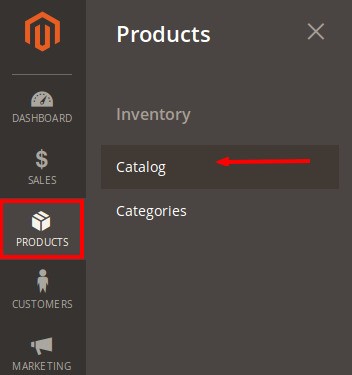
- Catalog Screen opens. On this screen you can find all your catalog products. Click on Clear all to view all products.
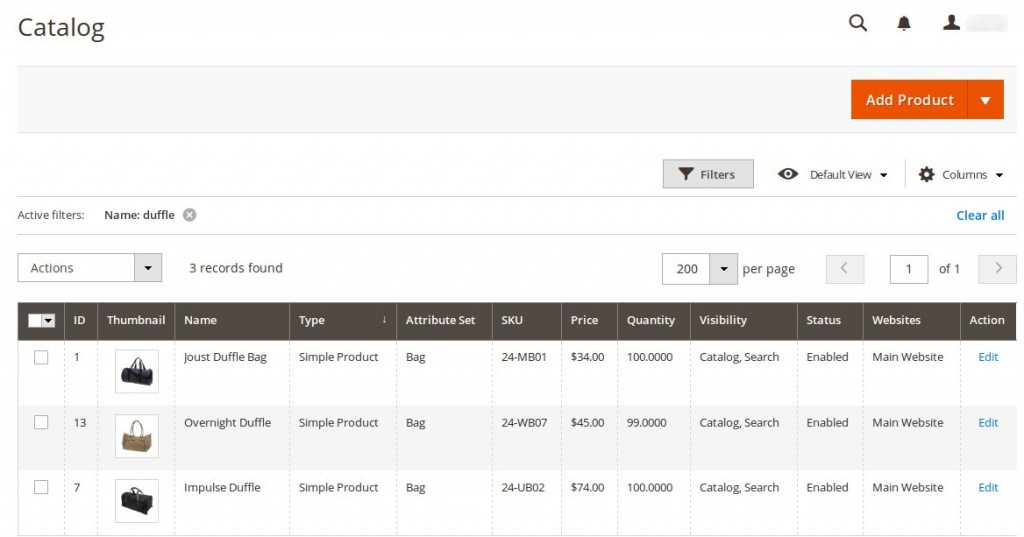
- Select a product on which you want to add a Tier Price. Click on Edit under Action column.

- Product Details Screen opens. Here, go to Advance Settings on left and find Advanced Pricing
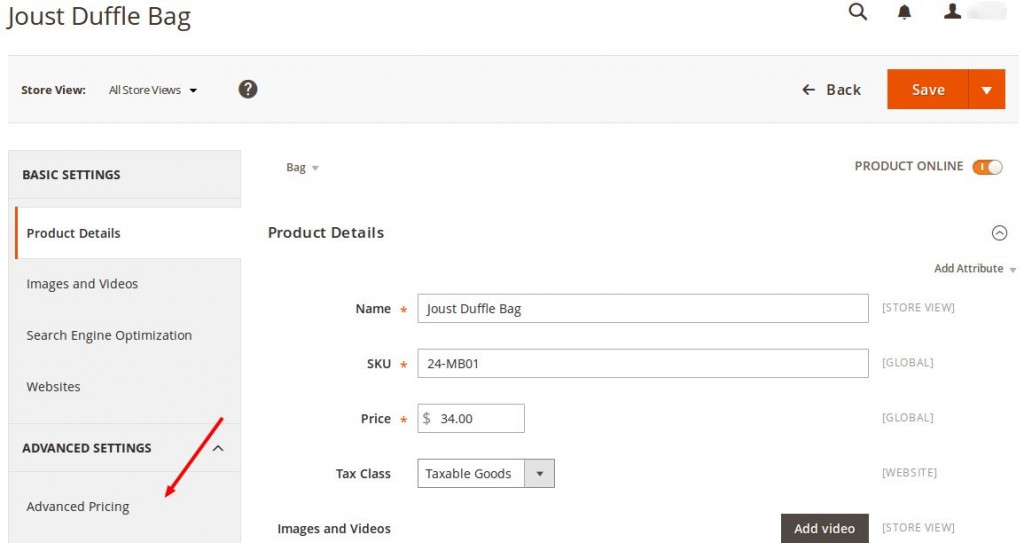
- Click on Advanced Pricing. Scroll down to view Tier Price.
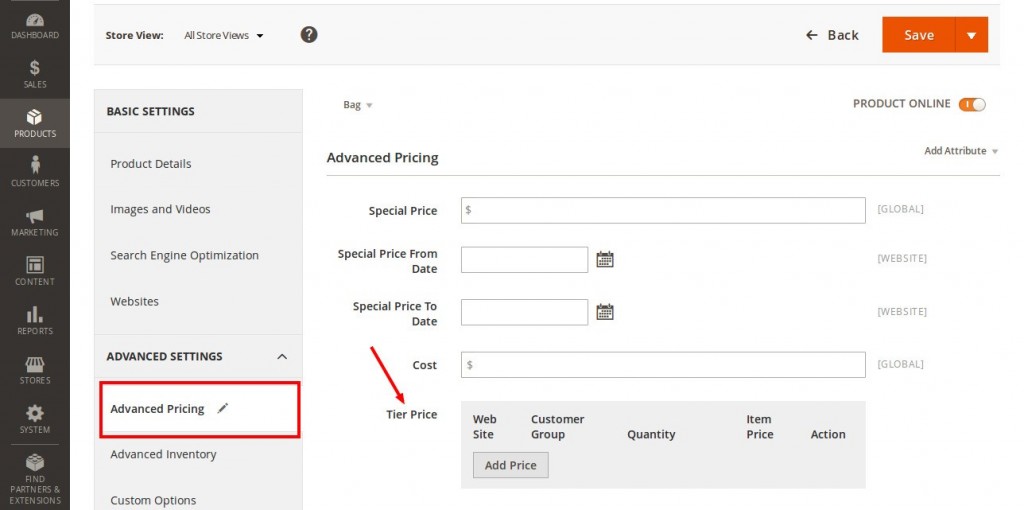
- Click on Add Price button to add tier price for the selected product. The price section gets enabled.
- Website: Select on which website you want to apply this Tier Price on the product.
- Customer Group: Decide the customer group to apply this Tier Price. You will get five options, namely, All/Not Logged In/ General/Wholesaler/Retailer.
- Quantity: Enter the total quantities of product on which the Tier Price will be applied to the product.
- Item Price: Enter the cost of each product once customer met the set quantities.
Suppose, a product price is $34 and you ask customer to buy its 2 quantities at $30 each, and 3 quantities at $28 each. So, enter 2/3 in Quantity and 30/28 in Item Price. When customer buys the defined quantities of products, then the total cost of each product will be calculated based on its tier price.
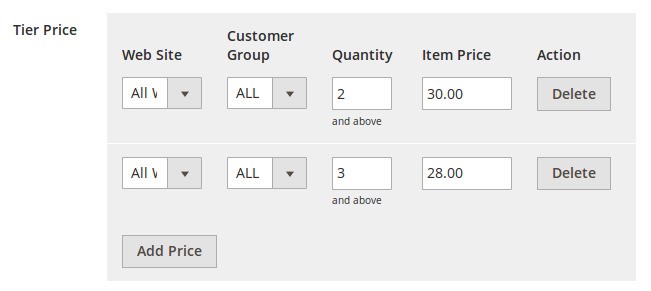
The Tier Price will be displayed in storefront as shown in the below image:
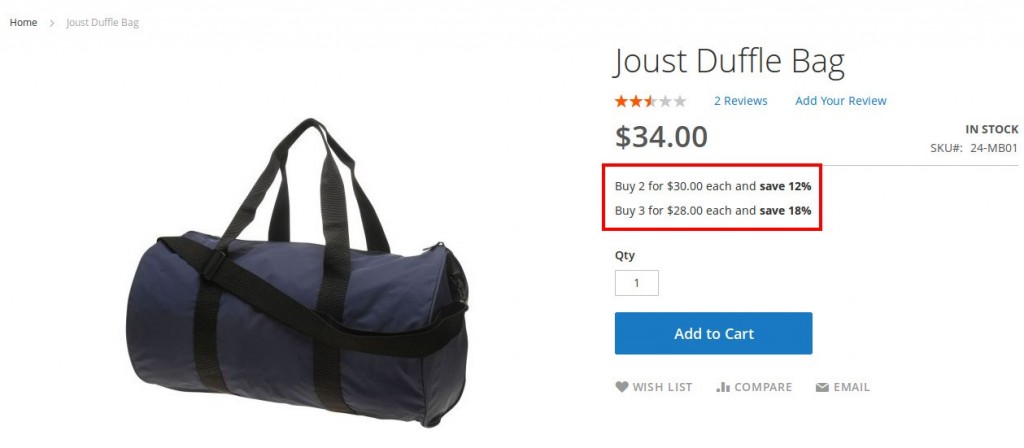
When a customer adds 2 quantities of products, then its total cost will be calculated as $30 each, so total cost of the product will be $30×2=$60 as shown below. Similarly, if a customer adds 3 quantities of products, then total price of the product will be $28×3=$84.
Note:
Always keep the Tier Price of a product less than its actual cost price.
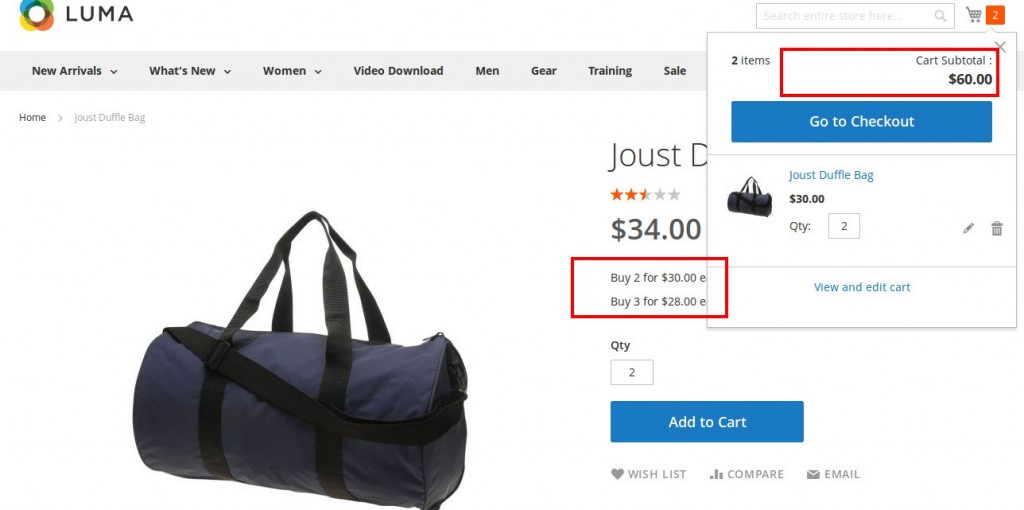
This way, you can add Tier Price of the products in your Store. Does this help you? Post your comments below. If you have more questions, ask our Magento Developers.





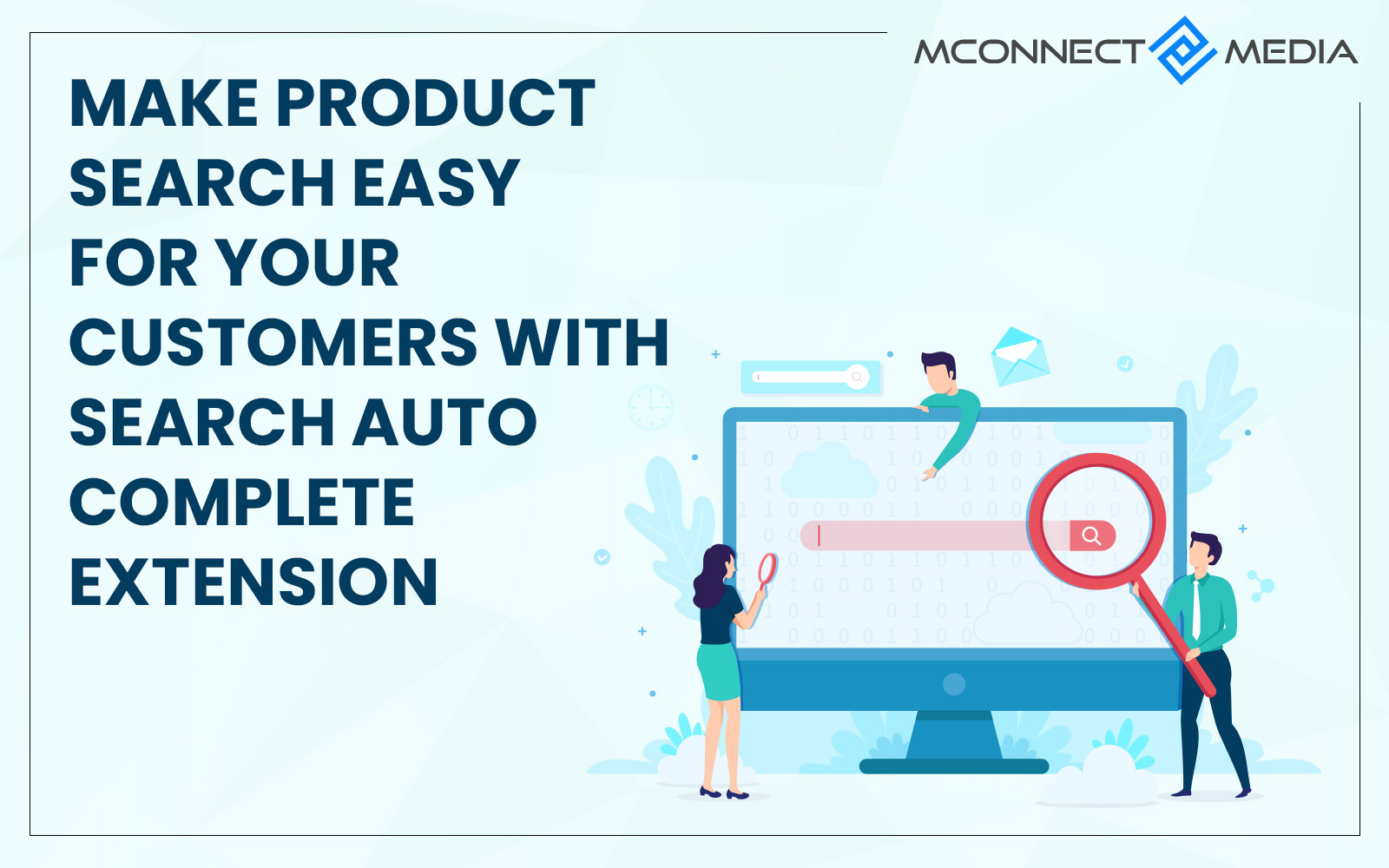
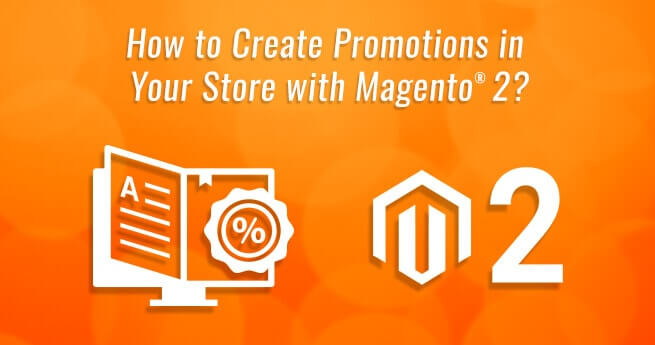
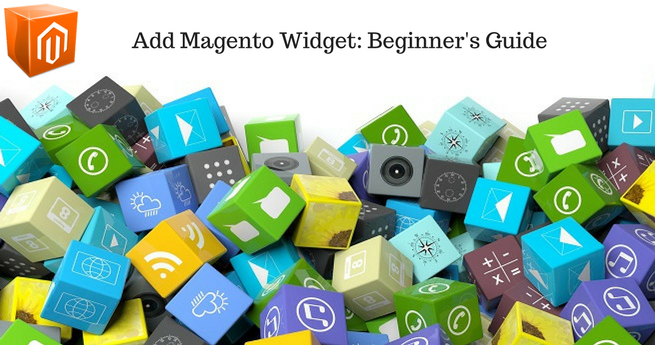




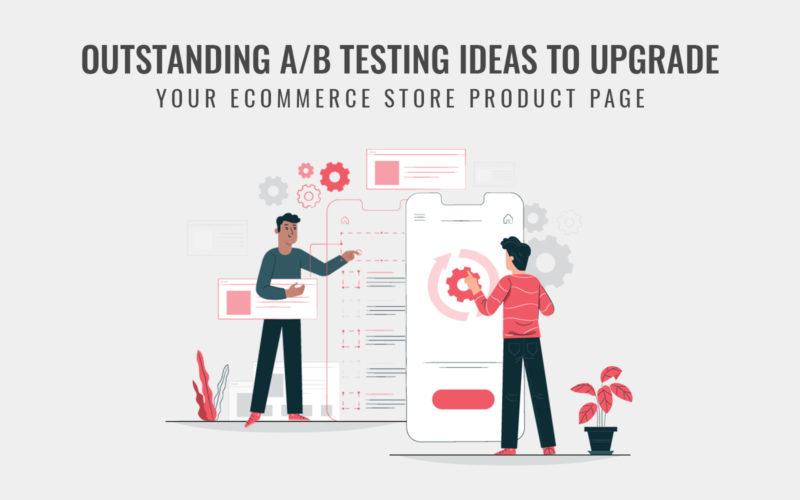
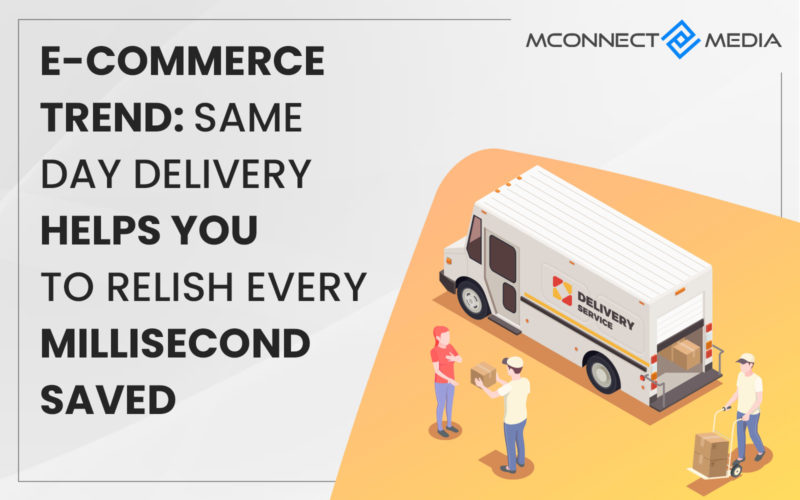

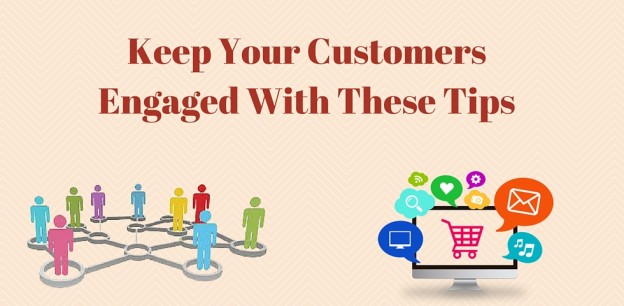


Thank you for showing the steps to add tier price at any product or store. This can also help during sales and discounts. I will try this option very soon!