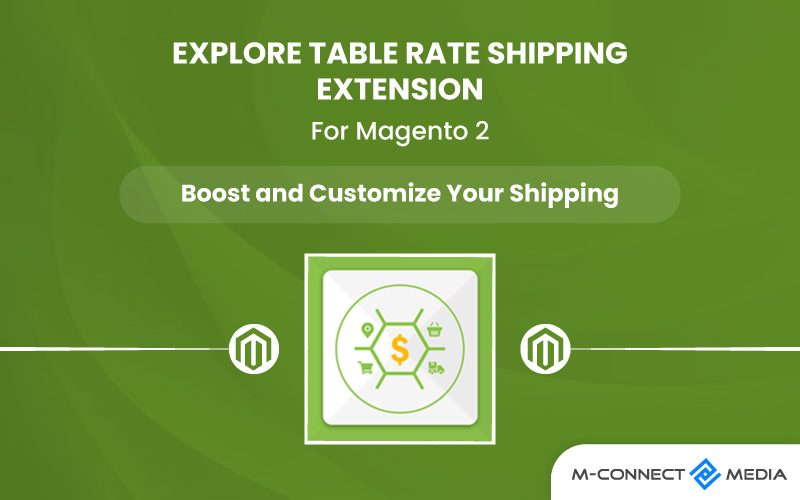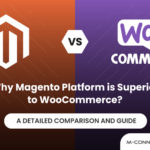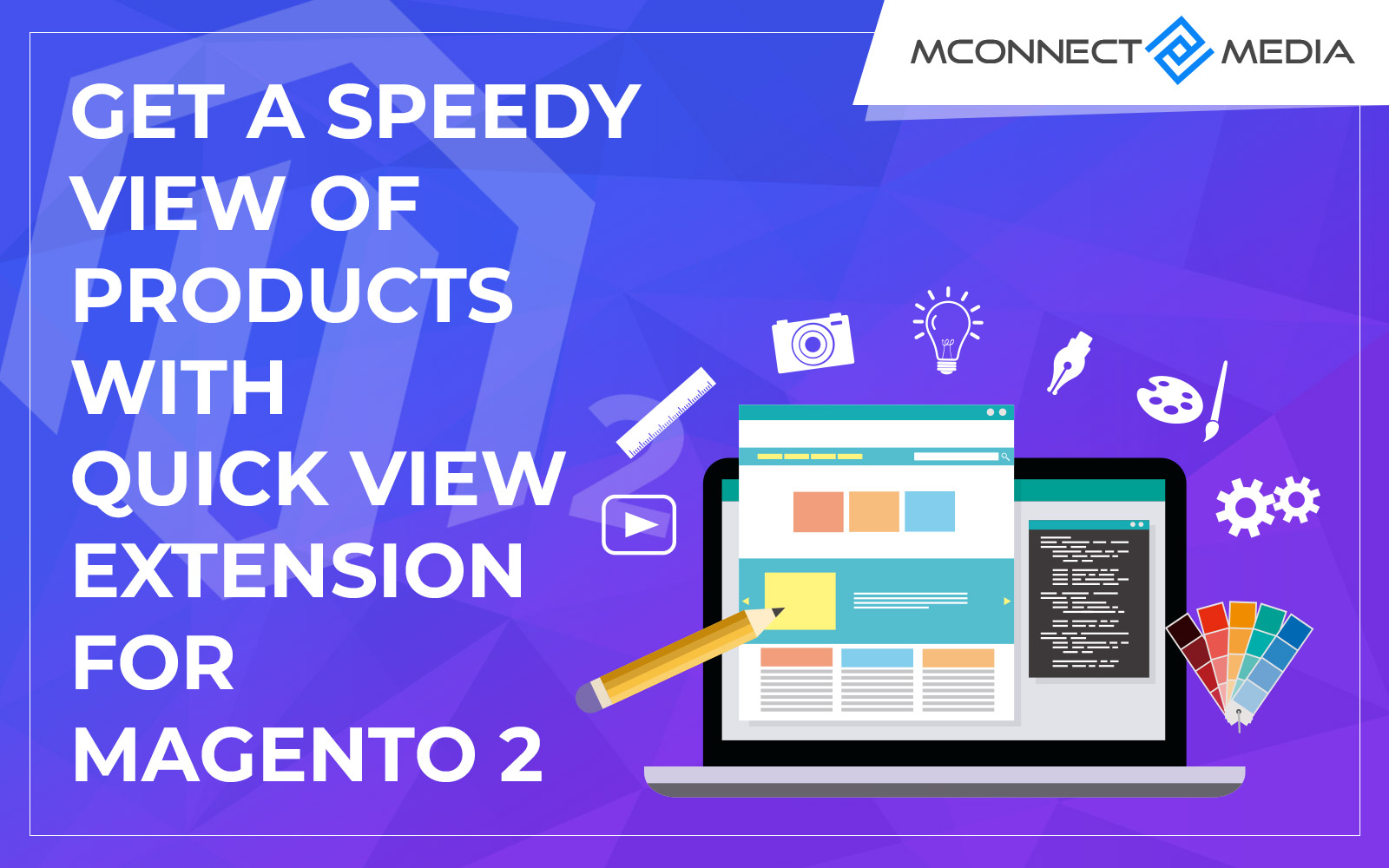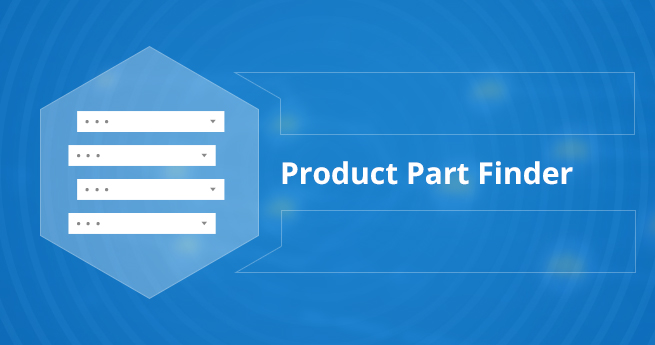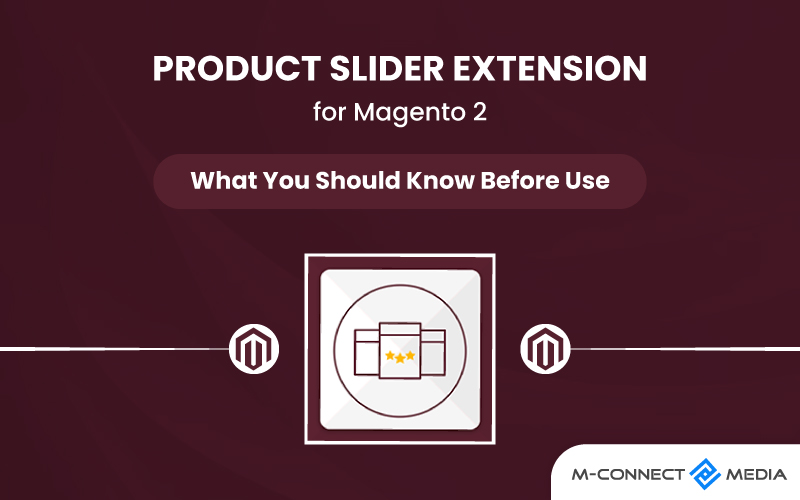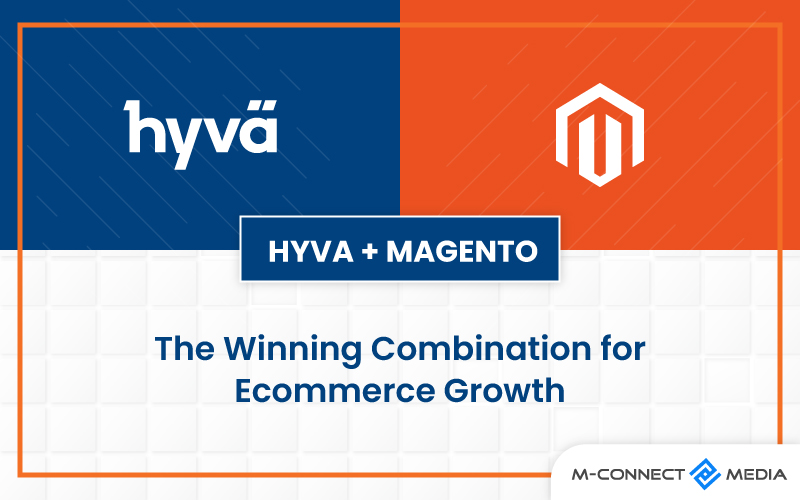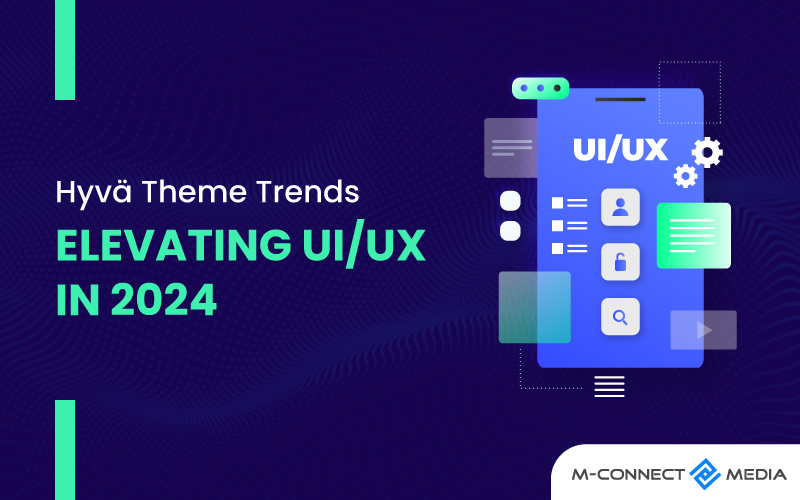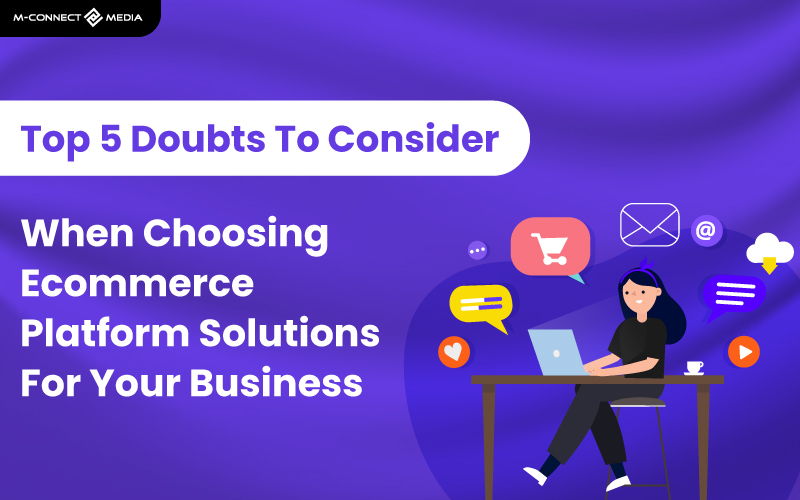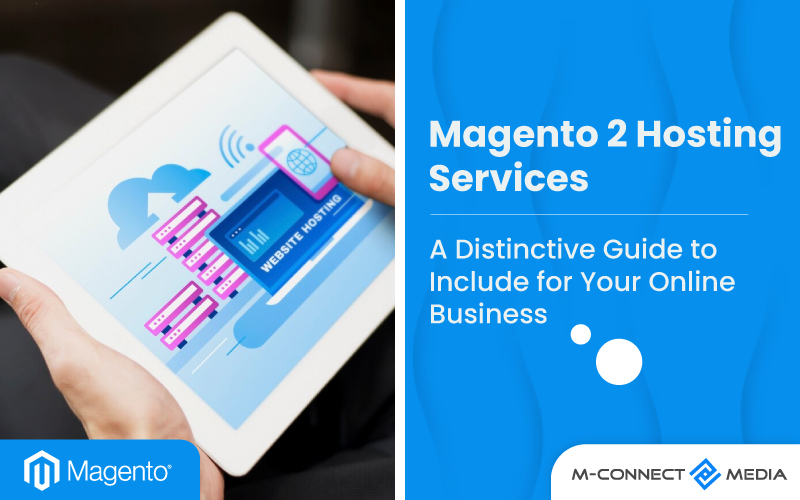Did you know that a better checkout can make 35.26% more people buy things? That’s what the Baymard Institute says. You can make your store’s checkout better by using Magento 2 Table Rate Shipping Extension.
This Extension can make customers more interested in buying from you because they like shipping prices. This Magento 2 Extension is super flexible. You can use it to make different shipping costs based on things like what people order and where they live.
Also, when someone is buying stuff, they can see how much the shipping will cost right in their shopping cart. This makes it easier for them to decide and makes things smoother for you. Your Magento 2 store becomes a nicer place for people to shop.
In the next article, we’ll explain all about table rate shipping, why this extension is useful for your business, and how it solves some common problems. Keep reading to find out how to set up Magento 2 Advance Table Rate Shipping Extension!
What is Magento 2 Advance Table Rate Shipping Extension?
Table Rates help you make rules for shipping things to customers in different places. This helps you spend the least amount of money. You can make rules based on where things are going, how heavy they are, how big they are, or how many there are.
Using the Table Rate Shipping method is like making a chart. This chart connects things about what someone buys, like how heavy it is, where it’s going, and more, to how much the shipping costs. It’s like putting all the rules in one chart.
The Table Rate Shipping Extension for Magento 2 gives you different choices for how to set shipping prices with tables. You can make rules based on the country, state, city, zip code, how heavy the things are, how much the whole order costs, how many things are in the cart, and more.
You can use Weight vs Destination, Order subtotal vs Destination, and the number of products vs Destination to figure out shipping prices. Moreover, You can choose to add a fixed price or a percentage for handling the products. You put all information in a CSV file. It’s easy to move this information around with CSV files.
After you set things up in the back part of your store, when a customer adds something to cart and goes to buy it, the extension will show different ways they can get their things shipped. They can see these options on their cart page.
This extension lets you make lots of different shipping options. It also makes customers happier because they can see how much shipping will cost before they buy. This makes your Magento 2 store better and helps people come back to shop more.
KNOW MORE: Advance Matrix Rate Shipping Extension for Magento 2
How Does Product Matrix Shipping Extension Work in Magento 2?
People who own online stores know what they can and can’t do. Like, they might say that they need to sell a certain number of things or that they can’t ship things that are too heavy.
Once they figure out these things, they can make a chart with a special file called CSV. This helps the extension know what to do when someone orders something. It can show how much shipping will cost to the person buying.
If your online shop falls into these categories: many orders from faraway places, lots of different products, or not more money for shipping, then it’s a good idea to start using Table Rates for shipping.
What Are the Benefits of Table Rate Shipping Extension for Magento 2?
Table Rates shipping has several benefits, including information clarity, CSV import and export, numerous calculation algorithms, multiple shipping methods, and a multi-conditioning, flexible calculation process. Table Rates shipping has many good things about it.
Here are some benefits:
Smart Algorithms for Shipping Prices
This special thing can do some smart math to find out how much shipping should cost for your online store. You can choose how to find the best way to ship things based on one thing, the whole order, how heavy things are, or a part of how much the order costs. You can use them one by one or all together.
Changeable Algorithm Calculation
Another great thing about Table Rates shipping is that it can change the math it uses. This means that even after you set everything up, you can still make it better. You can make a new rule to change how much you charge for shipping when something special happens.
Different Shipping Ways
With this special thing, you can make different ways to ship things all in one place. This means you can have different prices for sending things to different places or different things in the same place. You can decide how much things cost for the whole order, certain things, or groups of things in each way to ship.
Import and Export of CSV
If you want lots of things for your Table Rates shipping, it might be hard to set up. But don’t worry! You can make it easier by using a special file called a CSV. This file helps you change lots of settings all at once.
More Special Stuff
You can also make each way to ship even more special. You can change it depending on where things are going, what the things are like, and when they’ll be delivered.
How to Configure Advance Table Rates Shipping Extension in Magento 2
Magento 2 Advance Matrix Rate shipping Extension helps decide how much it costs to deliver things. It looks at things like the price of the stuff you’re buying, where you want it to be delivered, how heavy it is, and how much you’re getting.
Here’s how you can make it work on your Magento store!
Step 1: Complete Default Settings for Table Rates Extension
The first step is to finish the default table rate settings. You can finish this step without modifying the configuration’s scope.
- In the Magento admin, click on Stores > Settings > Configuration > Sales > Delivery Methods.
- Make sure to turn on the Table Rates part by opening it up.
- Put in a special Title that you’ll see when you’re paying. You can change the regular title, “Best Way,” to something like “Road Shipping” or “Courier Fees.”
Give a name for the way things will be sent, and you’ll see this name when you’re looking at your cart.
Use the Condition dropdown, and pick one of these ways to do the math:
- Price Vs Destination
- Weight Vs Destination
- Number of items Vs Destination
Ensure to turn on ‘Include Virtual Products in Price Calculation’ by choosing Yes option.
You can also make own message if you want in the ‘Displayed Error Message‘ box instead of the regular one.
With ‘Ship to Applicable Countries’ choice, pick which countries can use this way of getting stuff. You can pick all countries by choosing ‘All Allowed,’ or you can pick them one by one from the list under ‘Ship to Specific Countries.’
If you don’t want the Magento 2 table prices shipping to show up on orders when it can’t be used, set ‘Show Method if Not Applicable‘ to No.
You can also decide where this shipping option shows up when you’re paying by using ‘Sort Order’.
Remember to save what you’ve chosen by clicking on Save Config.
Step 2: Export the Sample.csv File Safe
- Go to the very top and pick a website from the Store View list to change the costs for Magento 2 table rates shipping.
- Choose the Condition that decides how much the shipping costs.
- To make a pretend file, pick Export CSV.
- Keep the file safe with the name tablerates.csv
- Open the file in a spreadsheet application
Step 3: Get Data Ready for Magento 2 Table Pricing
This part takes the most time and care when you’re setting up Magento 2 table prices. You’ll find the following info at the top left of your admin dashboard:
- You can use asterisks (*) as wildcards. They work like stand-ins for any value in any category.
- For each entry, the Country column must include a valid three-character code.
- Put the info in order by Region and State. The ready-to-go shipping places should be at the top, and the wildcard places at the bottom. This makes sure the rules with fixed values come first, then the rules with wildcards.
- After completing the file, save it on your device.
Also Read: Smooth and Reliable Ecommerce Shipping: Enhancing Customer Experience
Step 4: Get the Data File from the Last Table Rates
When you’re done setting up the Magento table rates shipping data, save it as a .csv file. Then go back to the Table Rates part in the admin panel.
- Use the Store View menu and pick the website you want.
- Open the Table Rates section and pick the Choose File option next to Import.
- Once the files are uploaded, click Save Config.
Step 5: Check the Shipping Costs
- Go to the front of your Magento store and put things in your shopping cart.
- Then go back to the cart page and see if you can choose table rates shipping.
Step 6: Check and Test Extension
Run a test and check the rates to ensure Magento 2 shipping table rates are working well. Make sure the shipping and handling costs are calculated correctly.
You can pretend to buy things and use different addresses to check. This will help check if the shipping and handling prices are calculated correctly.
Why Should You Use Mconnect Media’s Product Matrix Shipping Extension?
When it comes to figuring out how much to charge for shipping, Magento 2 table rates are not as flexible. Plus, they don’t have special Mconnect things like Shipping Rules, Volumetric Weight, and Delivery Dates.
Mconnect offers Table Rate Shipping and other ways to send things. They only work with API connections, so it won’t cause problems with any other things you added to your Magento before.
You can set up each way of sending things to work with different rules, like where things are going, how heavy they are, and how many there are, or how much they cost.
Final Thoughts
Unless someone comes to get the order from the store, sending things is needed for all online shopping. Having a plan for how much to charge for shipping can help get and keep customers. But there’s so much you can do with this way of shipping in Magento 2.
The Table Rate Shipping Extension gives you a good way to make a plan for shipping that’s good for your customers and your business. This tool lets you give customers choices for shipping that are good for getting their things to them.
With the Advance Matrix Rate Shipping Extension, you can make a plan for how to send things. Also, if you add the Delivery Price Rules and Shipping Restrictions tools, you can control how things are sent in your business and make your shipping plan even better.
ABOUT US
MAGENTO EXTENSION DEVELOPMENT & CUSTOMIZATION | MCONNECT MEDIA
The developers at Mconnect media make special Magento modules and extensions that are just right for your business. They study what your business needs and make sure the new tools fit well with how Magento works.
Mconnect has helped big online shops by fine-tuning their add-ons. They know time is important, so they make sure you get what you need when you want it.
Do you need an expert Magento developer for your online store? We have a team of professional Magento developers who are experts and can make a flexible online store that matches what you want to do. Connect with us today and use Mconnect’s skilled services to take your business to the next level.
Relevant Posts:
- Magento 2 Search Autocomplete and Suggest Extension: Enhance the User Experience
- What are Magento 2 Extensions? A Comprehensive Guide and Benefits
- Custom Shipping Method Rules Extension For Magento 2 – Features and More