In our previous “How to Tutorials” blog posts, we have shared how to manage different processes in Magento 2 based stores.
Sometimes, you wish to add specific products as New on your store homepage. But that is not done automatically on your store; you have to instruct your system to add these products under the “New” category and display it on the homepage. And this can be done with some simple steps performed on the Magento® 2 admin panel.
Let us understand and follow the given below steps for showing the products on the Homepage.
- Log in to your Magento® 2 backends and then navigate to Content > Pages.
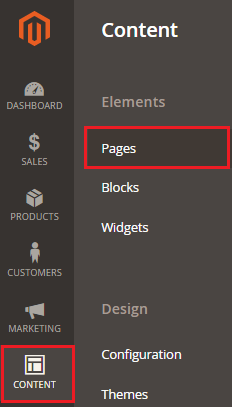
- The Pages screen will appear.
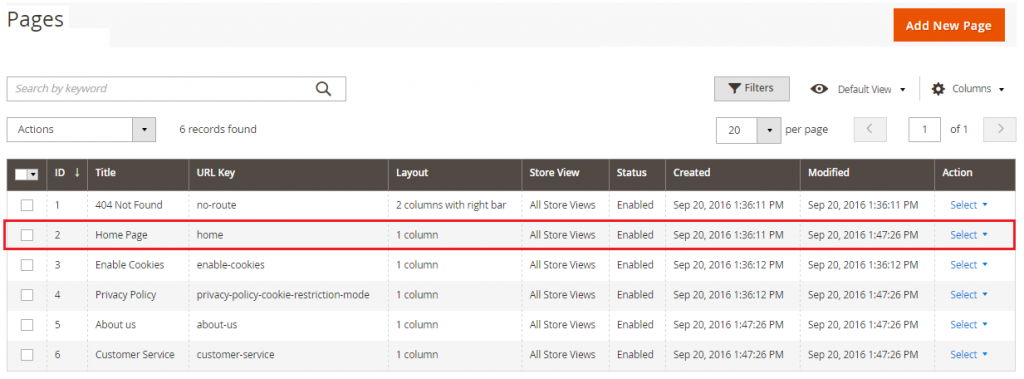
- On the Pages screen, select Edit option from the Select drop-down under Actions menu, for Homepage.
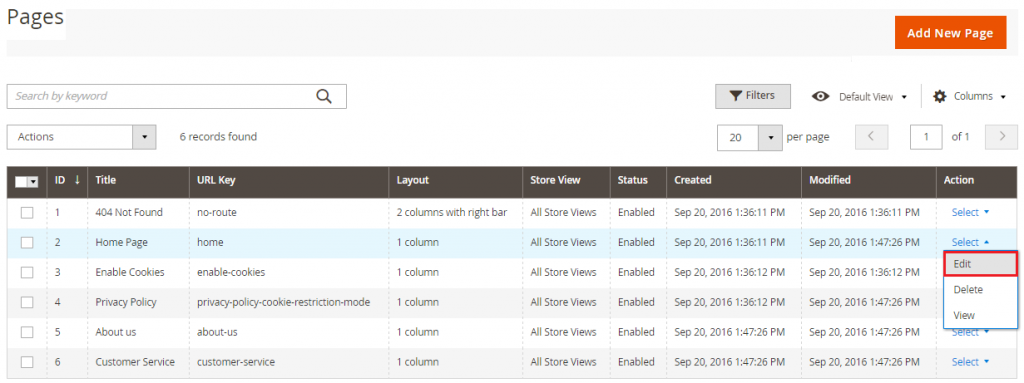
- On the Homepage Screen, click on Content Click on the Insert Widget icon after removing any existing content from the text box.
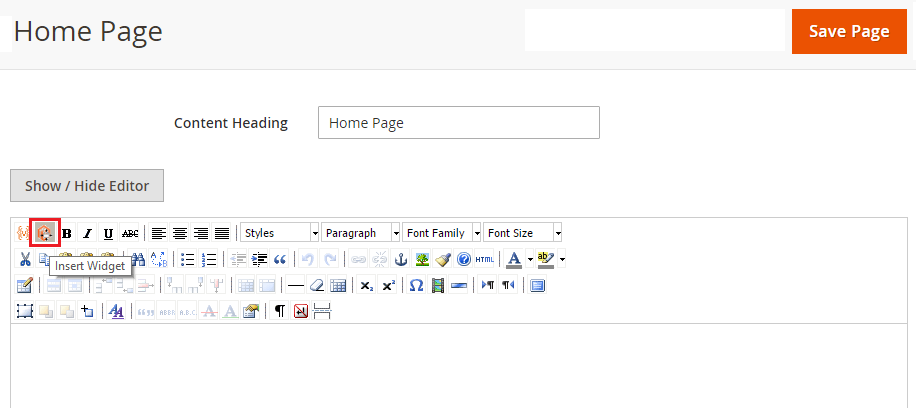
- Insert Widget page will appear. On this page, select the option of Catalog Products List for the Widget type.
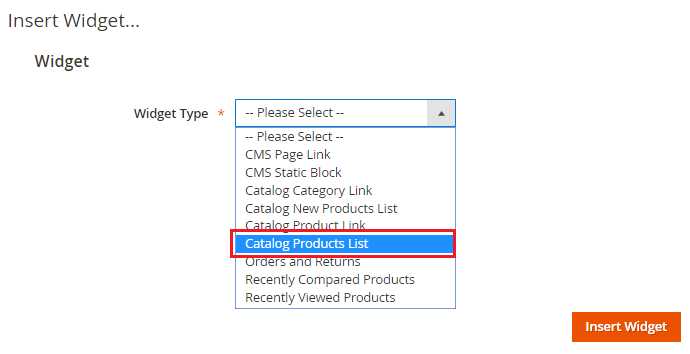
- On the next page, define the required Conditions (select the category) and then click on Insert Widget.
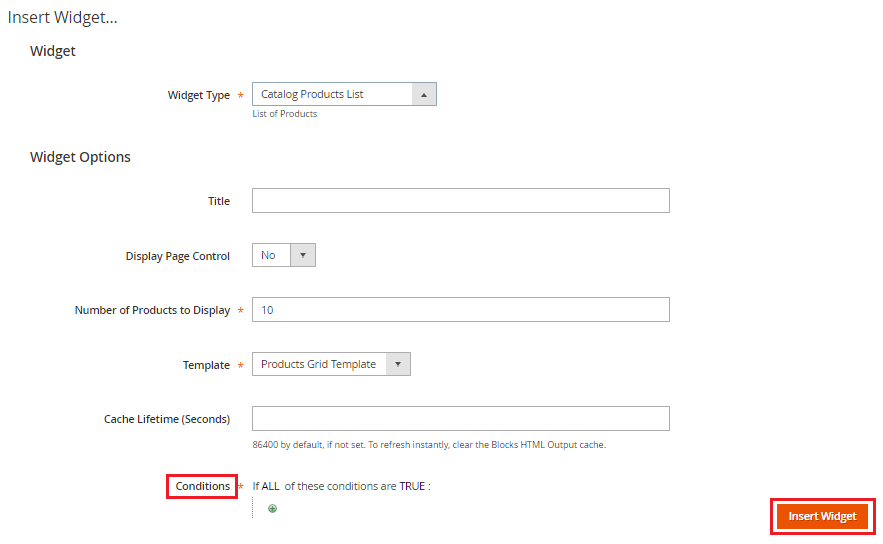
- Go back to the Content. You will see an icon for Products in the text box. Then click on Save Page button for applying the changes on the front end.
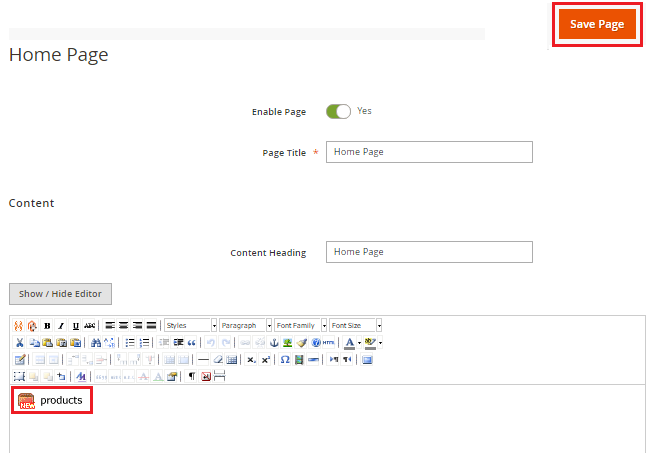
Follow these simple and easy steps to show your products on the homepage of your store.
If you are facing any issue following these steps, you can contact us to get the resolution in real time. We will look into the problems and help you follow the steps without any hassle. And if you have any other questions regarding Magento or eCommerce, you can always consult our Magento eCommerce Experts !


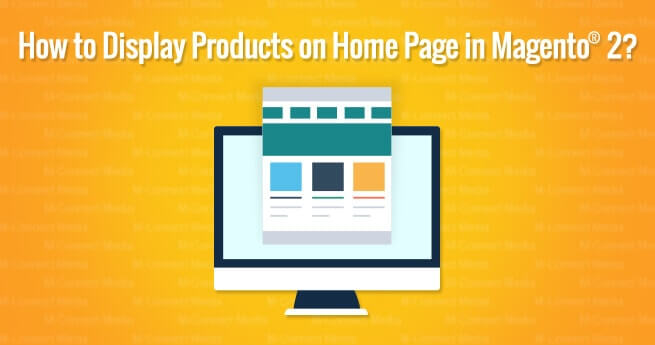


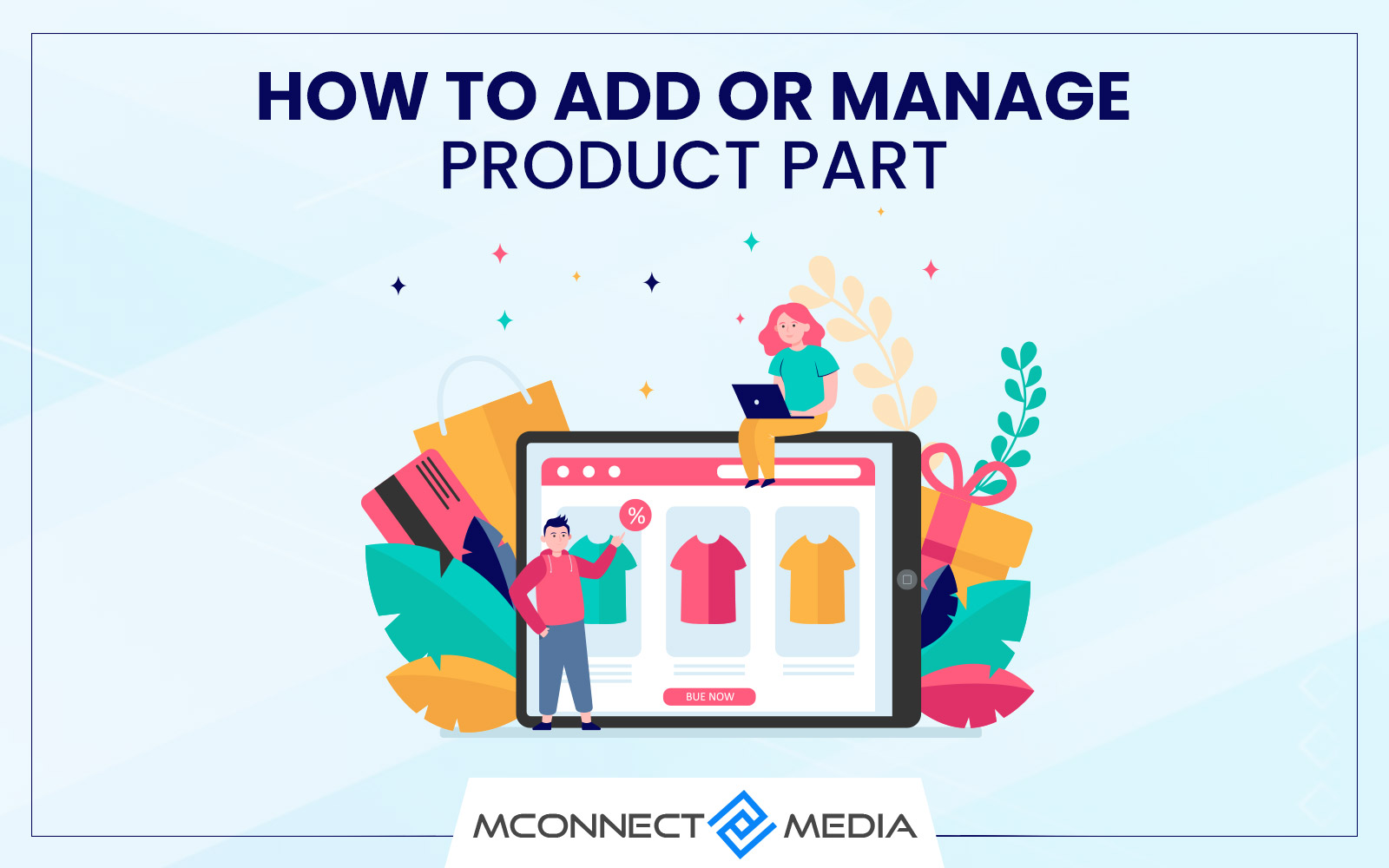
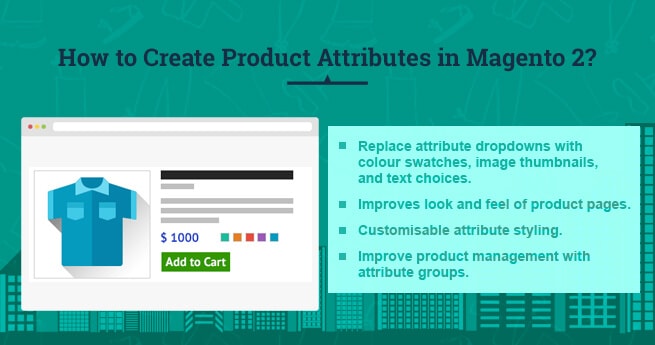




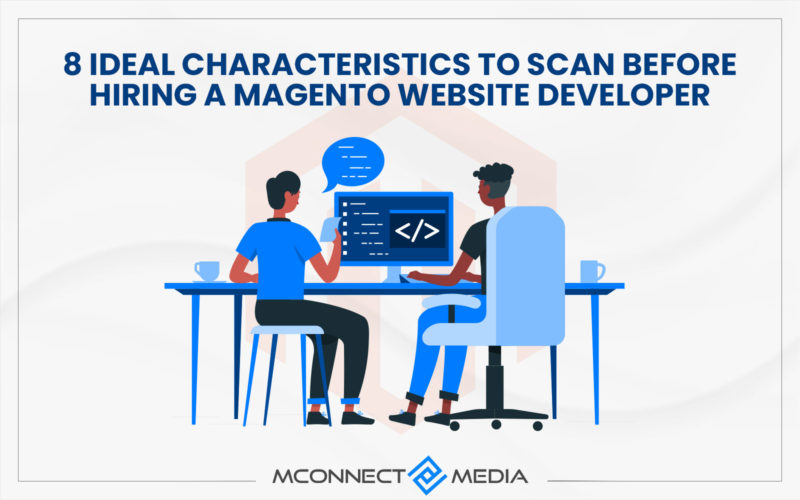






As per the steps shared in your blog post, this process seems really easy to perform. Now, I will also display some of my products on homepage by following these steps. Thanks for sharing this!