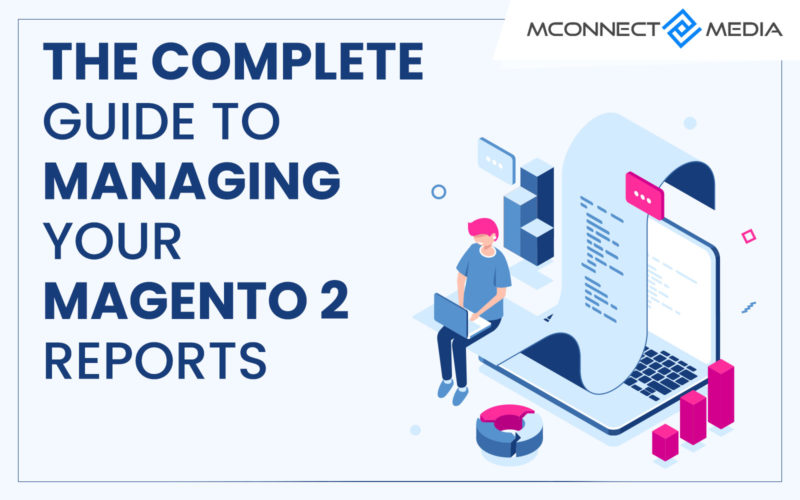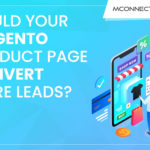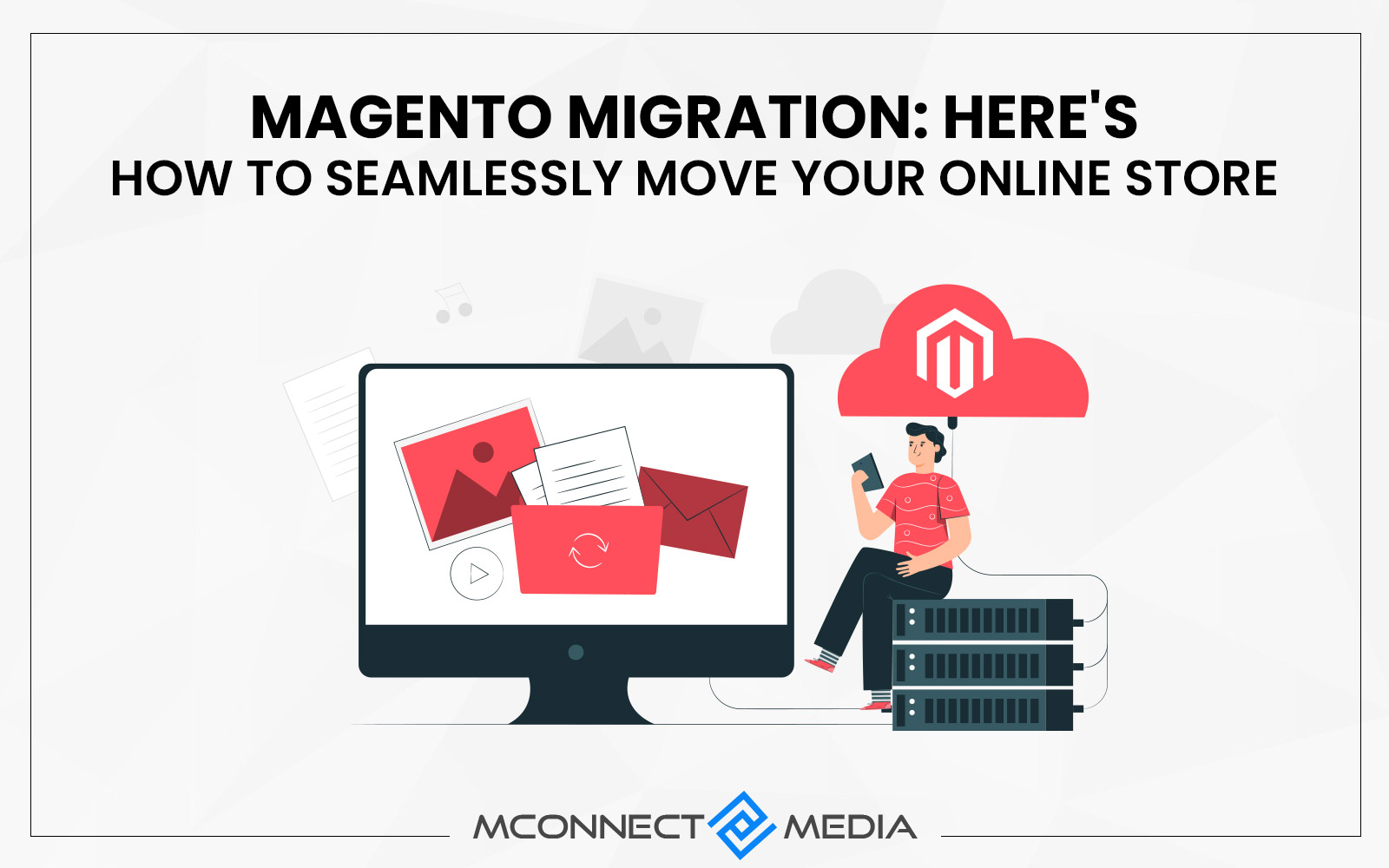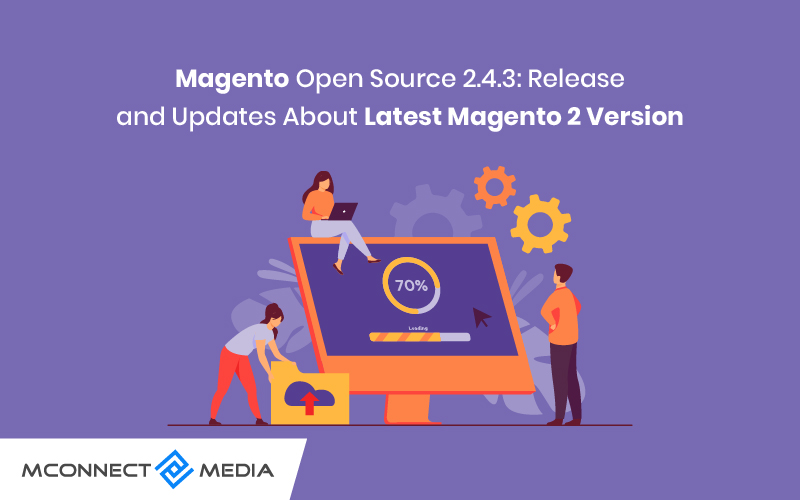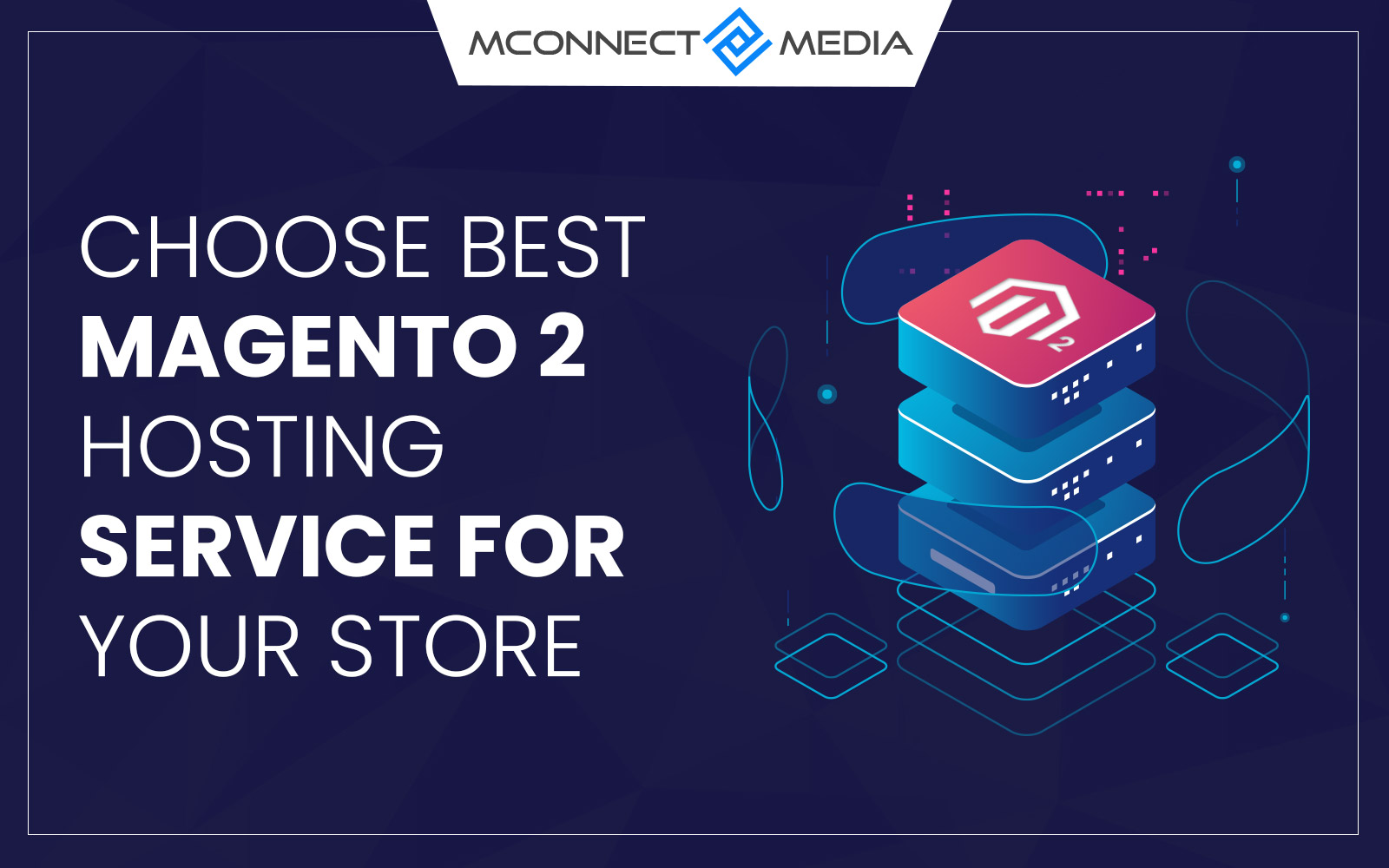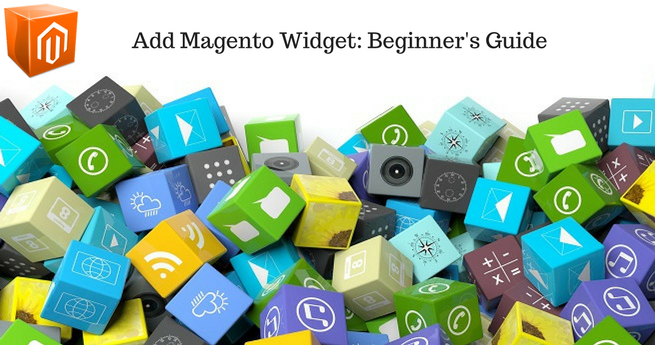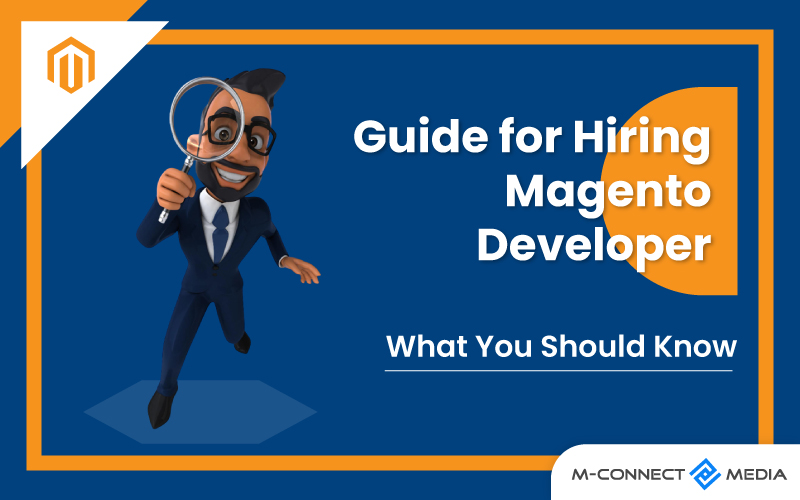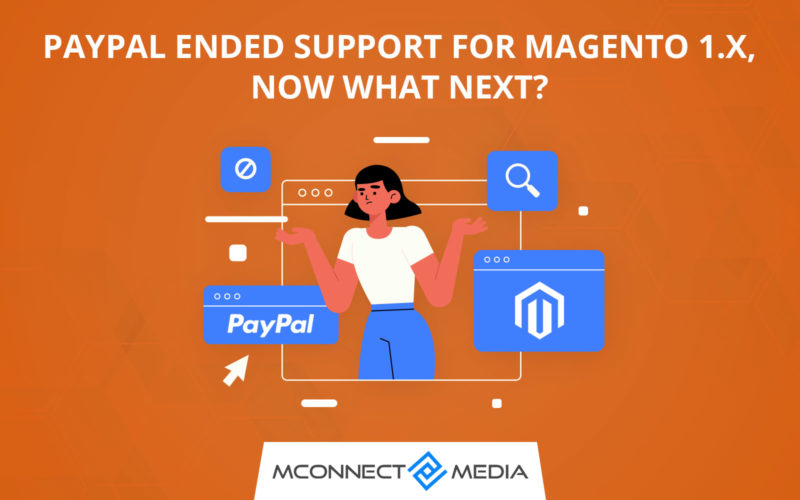Magento reports are an awesome tool to have in your sales arsenal – that is if you’re using them right. Here’s our guide to the best way to track them.
We all know that as a business owner, it’s important to know your customers. However, that’s much easier said than done.
Lucky for us, with the release of Magento 2, Magento reports are making getting to know not only your customer but every aspect of your business easier.
The reporting options offered through the platform’s most recent upgrade will help you as a businessman or businesswoman to approach your customer.
If you’re sold on the need to manage Magento reports wisely but have no idea where to even begin, don’t worry—we’ve got you covered!
Check out the guide below and you will be a Magento reports pro in no time.
What Are Magento Reports?
The Magento platform is valuable in the way that it offers extensive reports for users. Better yet, the detailed and versatile reporting is available for every aspect of your store!
In Magento 2, there are 5 types of reports that you can access and benefit from. These are:
- Sales Reports
- Marketing Reports
- Review Reports
- Customer Reports
- Product Reports.
But to use each report to your advantage, you’ll have to first know what they are. Let’s explore the types of Magento reports a little deeper, shall we?
5 Types Of Magento 2 Reports
With the Magento to Magento 2 migration, developers went all out in the best way.
Not only does the reporting include 5 different types of reports, but it also provides various selections/sub-categories of the individual reports, so you’re sure to have all the info you need.
To manage each of the different types of Magento reports, you should consult and base the report on the demand for your store.
#1: Sales Reports
Reports in the newer version of the platform offer several selections of Magento Sales Reports. In fact, a whole 7 different selections of Sales Reports, to be exact!
With Magento 2, you can get reports for Orders, Tax, Invoiced, Shipping, Refunds, Coupons, and PayPal Settlement.
Check out the list below to learn a little more about all your options for Magento 2 Sales Reports.
Magento 2 Sales Reports Selections
- Orders
Orders Sales Reports provide the number of orders that have been placed and the amount that have been canceled. These reports also contain totals for sales, amounts refunded, tax collected, shipping charged, and discounts.
- Tax
Tax Reports contain the tax rule and rate. The number of orders and the tax charged is included as well.
- Invoiced
An Invoiced Report contains the number of orders and bills. This report displays amounts bill invoiced, paid or unpaid during the period of time.
- Shipping
This type of Sales Report contains the number of orders for the carrier or shipping methods used. The amounts of total sales shipping and total shipping are also included in Shipping Sales Reports.
- Refund
The number of refunded orders can be found in this sub-category of Sales Reports. The Refund Report also contains the total amount refunded online as well as offline.
- Coupons
Sales Reports for coupons contain a list of coupon codes used during a specified time interval, interval related to price rule, and the number of times it was used. It also shows totals and subtotals for sales and discounts.
Recommended Read: How to Create Coupon Code/Promotions in Magento 2?
- PayPal Settlement
These Sales Reports contain the kind of event and can be auto-updated with the most current data from the online payment service, PayPal.
#2: Marketing Reports
Marketing Reports in Magento 2 will provide you with information about the status of shopping carts for your online store.
Additionally, this type of report will show the use of search terms and the newsletter transmissions.
The Marketing Reports consist of Product in Card, Search Terms, Abandoned Carts, and Newsletter Problem. Read the list below for all the details you’ll need on these options.
Magento 2 Marketing Reports Selections
- Products In Cart Report
This report includes all the information related to the products that were added to shopping carts. For example, details such as the name, price, and the number of carts with the item will be listed.
- Abandoned Carts Report
Abandoned Carts Reports will provide a customer name and email address.
The number of products in the cart, subtotal, date the cart was created, and date that the cart was last updated will also be available in this report. This may be able to help you reduce abandoned carts.
- Newsletter Problems Report
These Marketing Reports will show you the name of each subscriber, the queue date and subject, and the information about the error that occurred.
The information in this Marketing Report will show facts that relate to any newsletter queue that failed to transmit.
#3: Review Reports
Review Reports provide information about product reviews. These reviews are sorted by the customer as well as by product.
- Reports By Customers
The Customer Reviews Report lists all of the customers who have submitted product reviews.
The report will include the number of reviews submitted by each customer. Also, a link to the list of reviews will be provided.
- Reports By Products
The Product Reviews Report shows all of the products that have been reviewed by customers.
This report includes a number of reviews and the average rating. Details included in this report also show when the product was last reviewed and a link to the list of reviews for each product.
#4: Customer Reports
Magento 2 Customer Reports will provide you with a comprehensive review of your customers. As a result, the deep understanding will help you to boost your sales.
There are 3 different Customer Reports selections available.
Magento 2 Customer Reports Selections
- Order Total Report
This kind of Customer Report will show the total number of orders, the average order per customer, and the total amount of the order.
- Order Count Report
The Order Count Report includes the number of orders per customer. Additionally, you can view the average order amount and the total amount of the order.
- New Accounts Report
Lastly, the New Accounts Report will show the number of new customer accounts during a period of time.
#5: Product Reports
These Magento reports contain different options as well.
Product Reports in Magento 2 contain 5 reports including, Views, Ordered, Bestsellers, Low Sock, and Downloads.
Magento 2 Product Reports Selections
- Views Report
This Product Report will show the product viewed with the product name.
- Ordered Report
The Ordered Products Report is the number of a product order. This report option expresses the entire product name and the ordered quantity.
- Bestsellers Report
Bestsellers Reports show—you guessed it—the bestselling items in your store. The report includes those that are your top 5 best selling.
Recommended Extension: Magento Product Ribbon / Labels Extension
- Low Stock Report
In Products Reports, you can view stock levels of items in your eCommerce store. This information is found in the Low Stock Report.
- Downloads Report
The Downloads Report provides a look at the number of download times. This report is meant to support the list of all downloads of each product.
Managing The Most Important Magento 2 Reports (Sales & Customer Reports)
Out of the 5 different kinds of Magento reports, the two that are most imperative to pay attention to are the Sales Reports and Customer Reports.
Sales Reports In Magento 2: How To Manage Them
Now you are aware of all of your options for Magento reports on sales in the new and improved Magento 2 platform. But how can you choose and view the ones you want?
To show and manage the Sales Report you want, follow the simple steps below.
Step 1: Refresh reports statistics
Refresh the statistics by first choosing “Store” in the admin sidebar.
Then, in Sales reports, choose the report you want to access.
Press the anchor text “here” to refresh the statistics. Keep in mind that you’ll have to refresh statistics to run Sales Reports.
Step 2: Set filter reports
Set the filter for Magento reports you want. These reports will appear on the Report page.
You can choose to obtain the report for all websites or one website. You also have the choice for a report for a time interval or a date.
Step 3: Show or export reports
Finally, after you’ve set your filter, click to show report. Magento 2 also allows users to export the Sales Reports to CSV or Excel file.
Customer Reports In Magento 2: How To Manage Them
The other most important of the Magento report is the Customer Reports. For these, there are 3 different sub-categories of the reports: Order Total Report, Order Count Report, New Account Report.
First, look for Report Section on the admin sidebar.
Once you’ve located and selected this, see “Customers.” Here, you can view the 3 types of reports mentioned above.
Choose the report you want to view. In that report page, you can set up the time interval or the date range that you want to receive reports for.
You then have the option to get customer reports of all of the website for multiple Magento stores, or just one website in the store view field. Then, you can set the date in the field under that.
Next, you have the ability to showcase the reports. Do this by clicking the Refresh button.
Repeat these steps to get all the customer reports you want.
With the latest version of the Magento platform, you can build reports in more detail, and you’re informed about your marketing solution, sales products, or customer activity.
Although we’ve mentioned above that the Sales Reports and Customer Reports will likely be most valuable to you, what other reports and sub-categories of those reports are you most excited to view and learn from? Tell us how you’ve been managing those particular Magento reports below!