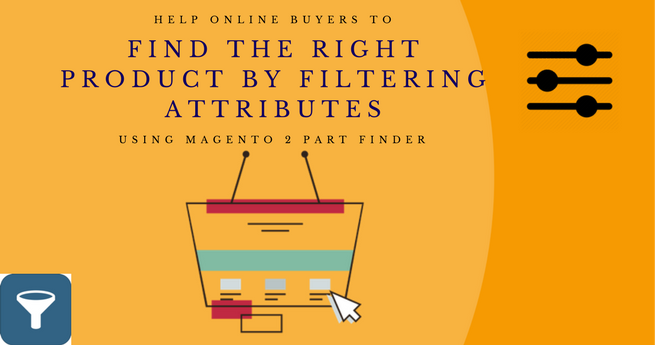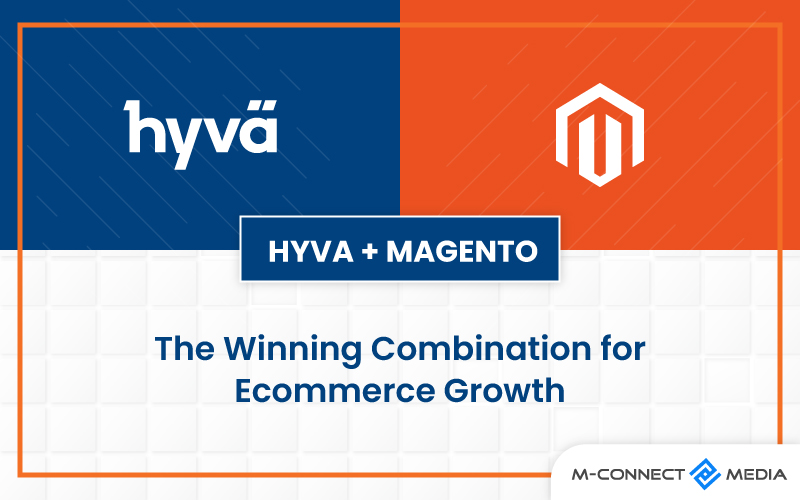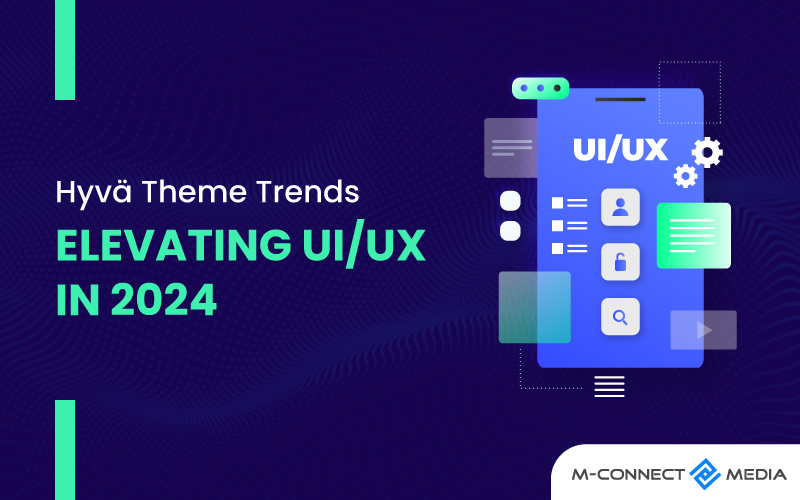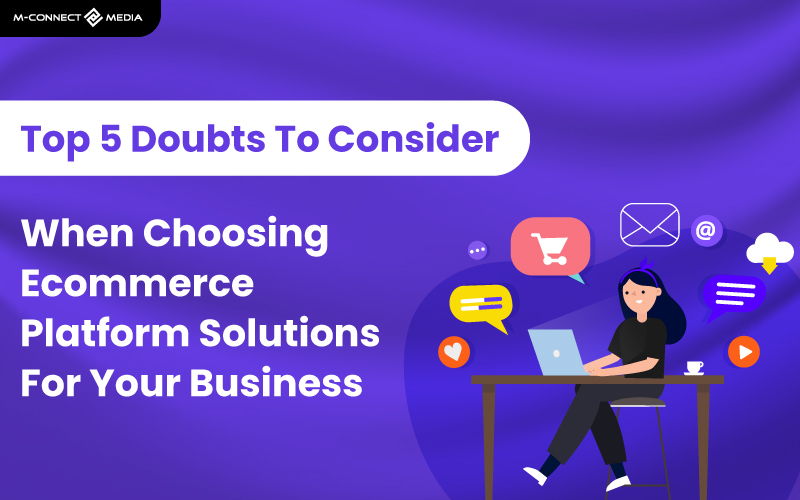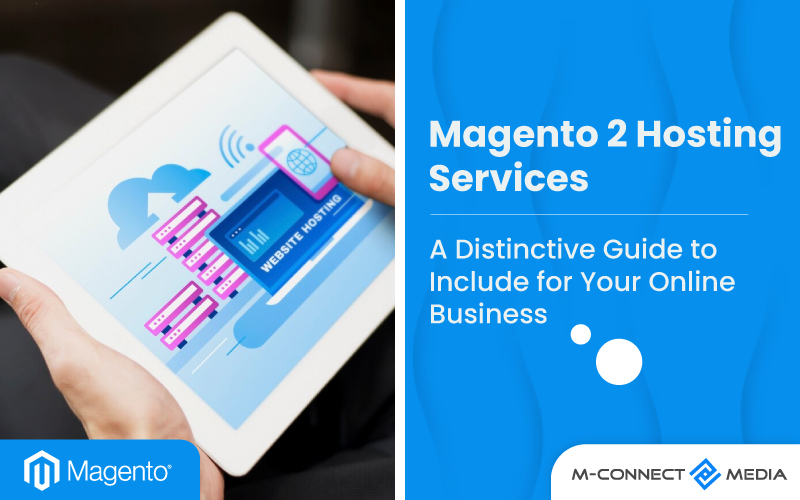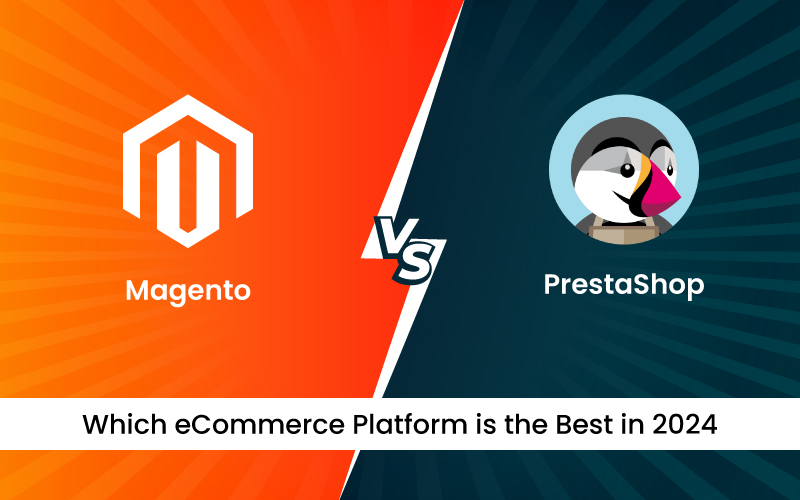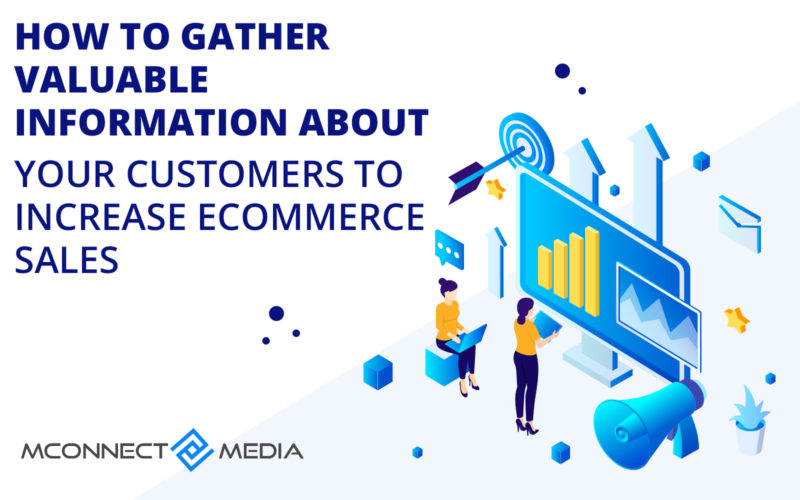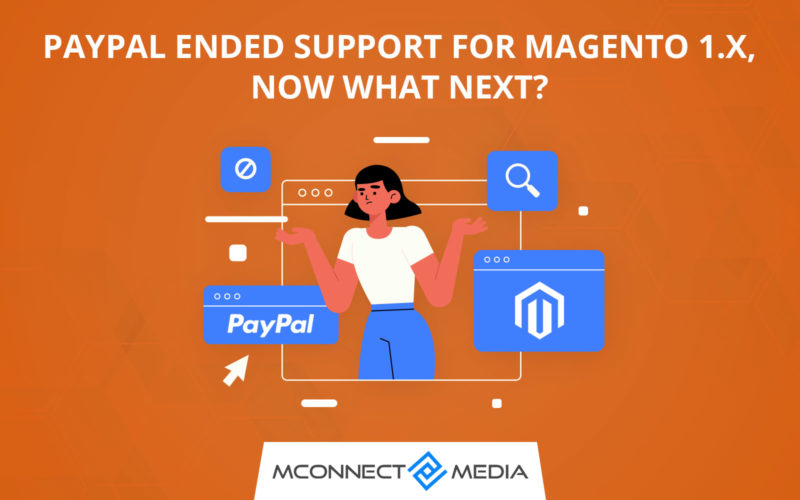It is believed that “A Picture is Worth a Thousand Words”. So, you as an e-store merchant will definitely give it a shot to add promotional/brand images for the products you sell. But, the default Magento 2 only allows adding images for Swatch, Base, Small and Thumbnail on the product page. To add other images, you need to perform changes in the code.
Do you seek help from your developer each and every time for adding promotional/brand images on the product page? Are you looking for a solution with the help of which you can add such images for all the products of your store by yourself?
If your answer to the above mentioned questions is “Yes”, then M-Connect Media has recently launched a solution in the form of Magento 2 extension. The Mconnect Product Icon/ Logo Gallery Mageto 2 extension allows the admin to upload unlimited icons/images to every product of your catalog.
For the front end result, a separate tab called “Product Icons” is added which will reflect your uploaded images. Apart from uploading images, you can also style them by adding a border, defining its width and height.
Key Aspects of Mconnect Product Icon / Logo Gallery Extension
- Add any number of icons to each and every product of your catalog.
- Set a limit on the number of icons to be displayed at the front end.
- Icons can be styled with the help of border, setting height and width of the image.
- You can either choose the display the icons randomly or in descending order of their ids at the front end.
- Upload icons in any format from .jpg, .jpeg, .gif and .png.
- Each icon can be enabled or disabled for display at front end.
- One icon can be associated with multiple products simultaneously.
- A new tab called “Product Icons” is added to the product page at the front end which displays icons associated with the respective product as per configurations.
Installation
Installation of the Product Icon extension allows the merchant to upload various icons for display at the front end. It also set up modules in the backend of Magento 2 store during the installation to facilitate configuration and management of the extension features and functionality.
The installation process is manual and requires file transfer so merchant has to be familiar with FTP/SSH access methods and unzipping of the WinZip file downloaded as a source of the extension.
Detailed Information about How to Install Mconnect Magento 2 Extension
Configuration
Post installation, the configuration of Mconnect Product Icon/Logo Gallery Extension for Magento 2 goes as follows:
Step 1: Navigate to Stores → Configuration → M-Connect → Image Icon Library.
![]()
Step 2: Enable/Disable the extension and set icon display limit for the front end.

Step 3: Icon Image Display Setting:
![]()
- Select “Yes” to set the style for icon’s display at the front end.
- The border, width and height options will be available only when style option is enabled.
- Select “Yes” to display border around the icons. You can provide the width and height of the icon to be displayed at front end.
- You can either choose to display the icons randomly or in descending order of their ids.
Step 4: Navigate to M-Connect Media → Icon Library to add new icons and manage them. Click on “Add Icon” button at the top right corner of the screen to proceed.
![]()
- Give a suitable name for the image label.
- Upload image for the icon.
- Set the status as “Enabled” to be displayed at front end.
![]()
- Go the products tab and associate one or more products to the uploaded icon. Save the configuration.
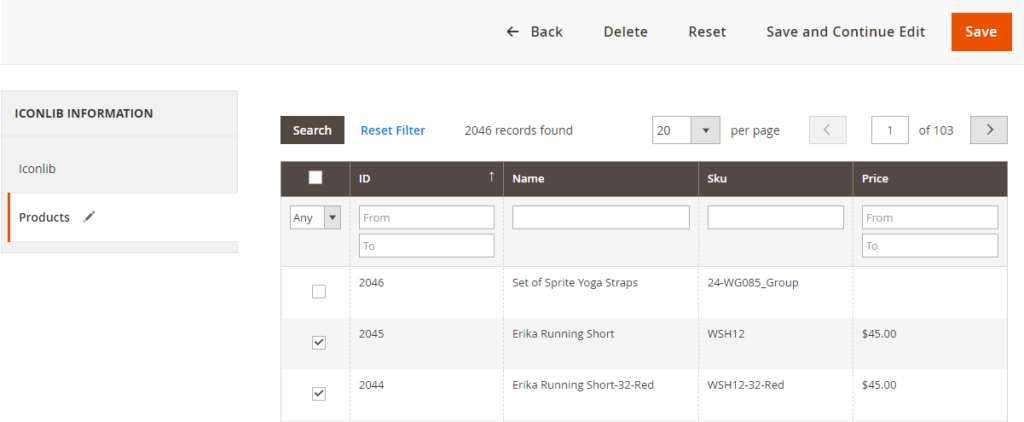
Step 5: You can also link icons to product using the Catalog module. Navigate to Catalog → Products. Open any product in “Edit” view. Look for newly added tab called “Icon Lib”.
- Click on “Add Icon” button to associate icon/s with this product.
![]()
- Select the icons to be linked and click on “Add Selected Icons” button. You will the icons will be added in the grid.
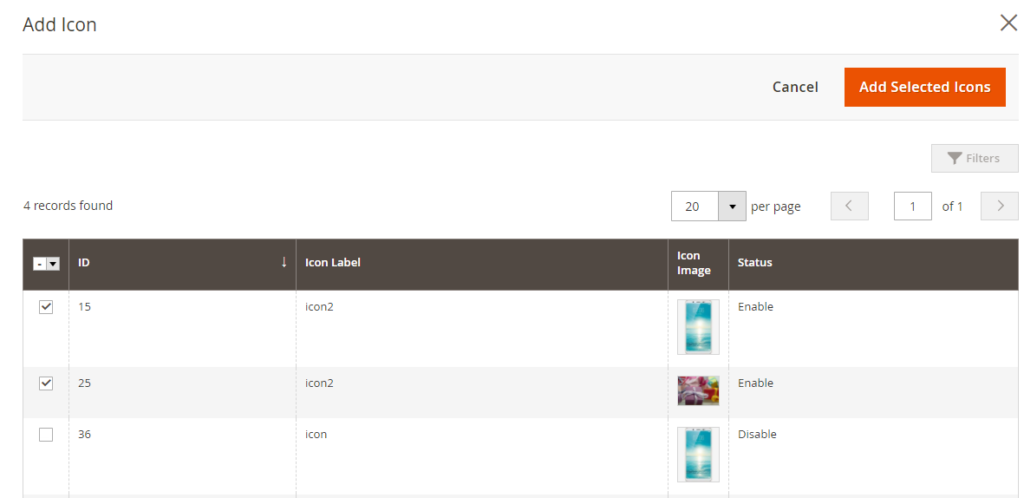
- Save the product configuration.
Front-end:
At the front end, product icons are displayed as per configurations under a separate tab named “Product Icons”.
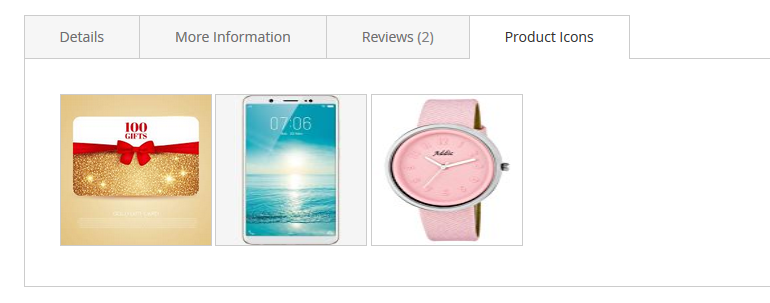
In a nut shell
Attract shopper’s attention with unlimited icons/promotional images or brand logo associated with every product of your catalog. This will convey the clear idea about what a product is pursue the customer to click “Buy Now” button.