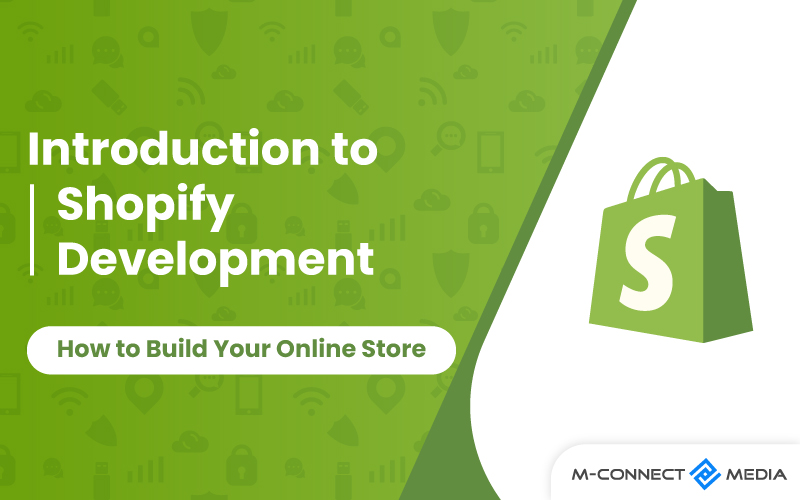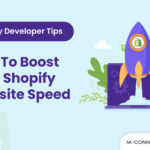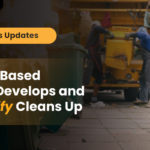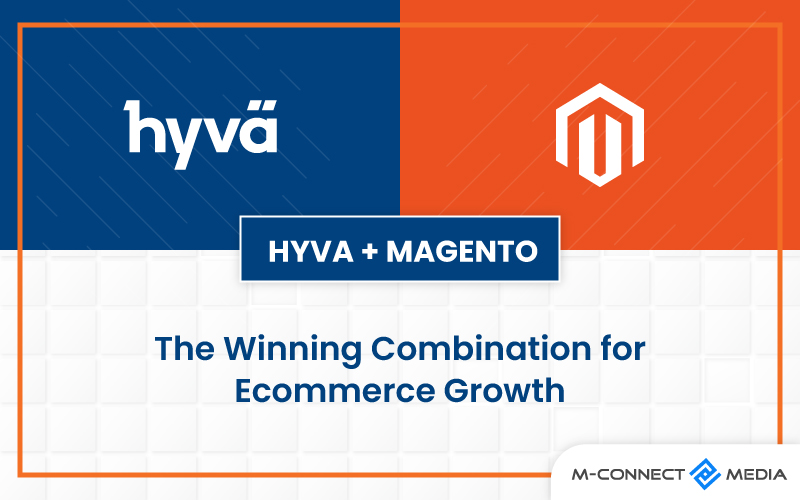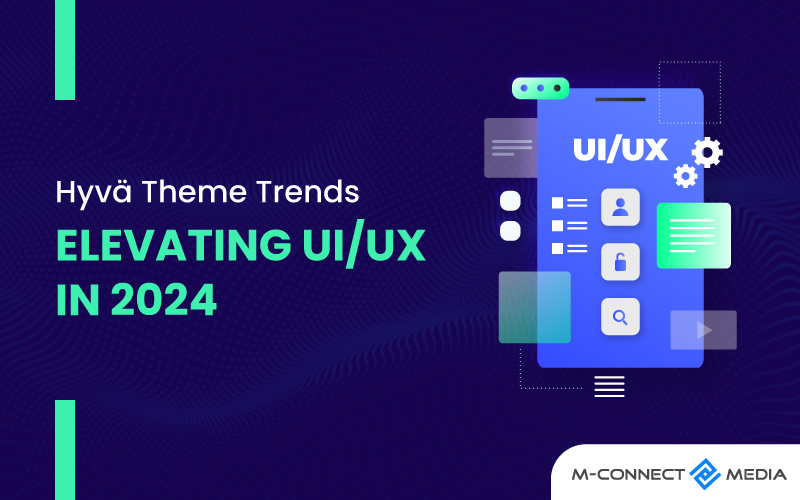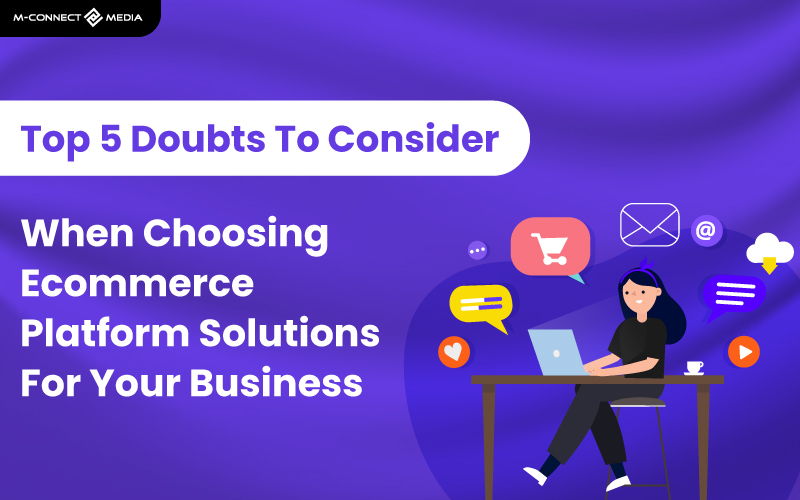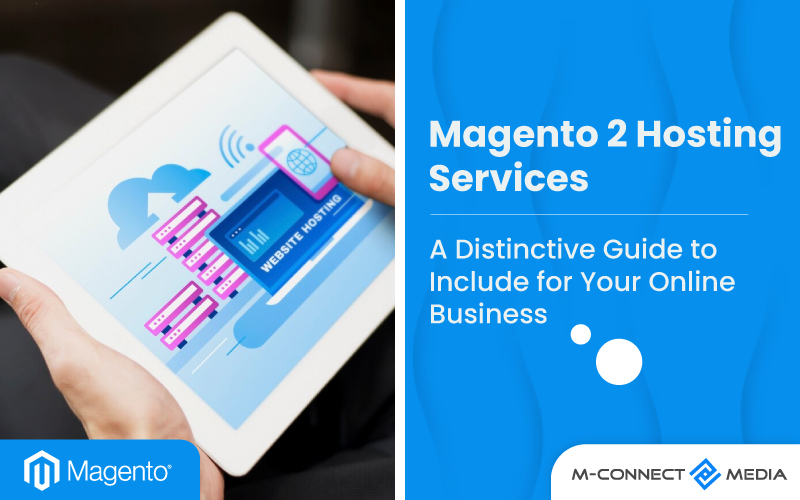With Shopify Development, you can create a successful online store without needing any coding skills or worrying about complicated plugins. As a Shopify Partner, you have the special privilege to create many development stores.
Starting an online business and making money has never been easier. A development store is a free Shopify account with some limitations. It’s also a great tool for setting up a customer’s Shopify account and getting everything ready for their online store.
Shopify is a popular e-commerce platform that lets you create an online store without needing to know any complicated coding. It’s packed with lots of cool features and options that make it perfect for businesses of all sizes.
Are you excited to learn how to create your Shopify store? In this article, we will introduce you to the amazing world of Shopify development and guide you through the process of building a successful online business.
What is Shopify Development?
Shopify development is when you use the Shopify platform to make an online store. This is a platform for selling things online that is easy to use and has many cool features for businesses. Shopify is a website that helps you make an online store, even if you don’t know how to code.
In Shopify development lets you make your store look and work the way you want. You can choose a theme, add products, and set up shipping and payments. You can also add third-party apps and services to your store.
When developers do shopify development, they use the tools and resources provided by Shopify to make the online store look and work just the way they want. They can choose fancy designs, arrange products in a neat way, and set up ways for customers to pay.
Shopify development is a good way to make a professional online store that looks good and works well. It’s a fun and creative way to make an online store successful! You can use Shopify development to sell your products to people all over the world.
Also Read: 10 Best Shopify Development Trends To Consider in 2023
What You Can Do With Shopify Development?
Shopify development is the process of creating and customizing online businesses using the Shopify platform. You can do a lot of things with Shopify development to set up and personalize online business.
Here are some of the things you can do with Shopify development:
- Create a custom store: You can choose a theme for your store and add your own branding. You can also change the layout and functionality of your store.
- Add products: You can add products to your store and set prices. You can also add images and videos to your product pages.
- Set up shipping and payments: You can choose how you want to ship your products and how you want to accept payments.
- Integrate with third-party apps and services: You can add new features to your store by integrating with third-party apps and services.
- Automate tasks: You can automate tasks, such as order processing, shipping, and email marketing. This can save you time and money.
- Grow your business: Shopify development can help you grow your business by helping you reach new customers, increase sales, and improve customer satisfaction.
If you are interested in learning more about Shopify development, there are many resources available online. You can also find Shopify developers who can help you create your store.
How to Create Your Shopify Store — Step-by-Step Guide
Creating your Shopify store is a simple procedure. Here’s a Step-by-Step guide to get you started:
Step 1– Create an account using Shopify
The first stage of establishing your Shopify business is the simplest. All you need to do to get started with Shopify is create an account.
Go to Shopify.com and, in the upper right-hand corner, click on Start free trial. Then enter your email address, password, and shop name.
Remember that you must select a unique name for your shop or Shopify will not enable you to acquire the domain.
After you click next, inform Shopify about yourself by stating how much you want to sell and currently selling. When finished, click the Enter My Store button.
Also Read: Key Roles & Responsibilities of a Shopify Developer: You Should Know Before Hiring
Step 2 – Set Your Shopify Store
When you enter your store, you will notice a menu on the left with connections to all Shopify store tools and features, such as orders, products, and customers.
At the bottom left, you may see a settings button. You may alter the name of your shop, choose time zone, and choose currency, among other things.
Step 3 – Select a Theme
When you first launch your business, you are given a default theme. To install a new theme, just click on the Online Store link in the left-hand sidebar under Sales channels.
Scroll down and select Explore free themes to view designs that will not cost you anything to add to your store. Based on requirements, you may select what works best for you.
You will be able to adjust the following aspects of Shopify theme:
- Fonts
- Logos
- Colour palettes
- Functionality of related Products
- Carousel slideshow on the homepage
- Products displayed on the page
Step 4 – Customize Look of Shopify Website
Making online business distinctive is critical to sticking out and providing the greatest client experience possible. Shopify is user-friendly and simplifies the design process.
You have the opportunity to make whatever changes you want to a theme. It’s important not to spend hours to make everything appear flawless.
Return to the online store tab in the left navigation bar, then mouse over the theme you’ve added and select Customize.
You’ll notice tools left side, where you can alter the text, add buttons, add custom pictures, and more. You can get a live preview of how your store will appear as you make changes on the right side.
Also Read: How You Can Boost Decision-making Power with Shopify Marketing Insights
Step 5 – Add Products and Services to Your Store
Once your site design is complete, you may begin putting products or services on your site for visitors to purchase.
To begin, quit the design editor by clicking the exit symbol in upper left corner of the screen. This will return you to the Shopify admin dashboard.
Return to admin panel by clicking Products link in left-side navigation bar. This will take you to the Products page. There is an Add products button in the middle of the page.
When you click Add products, a full page for first product appears, allowing you to enter a title, description, product type, price, photos, and other details.
Once you’ve done first, just rinse and repeat for each products or services.
Step 6 – Sort Your Products
You may provide many products and services, such as t-shirts, accessories, coaching packages, and so on. To keep things organized, divide them into categories or collections.
This is a vital step since the simpler it is for clients to locate what they are searching for, the more likely it is that they will buy from you.
Return to Shopify admin page to complete this step. Then, Click Products, pick the Collections option.
Add collection title and any other details about product groupings that you wish to include. You can set Shopify to add products to this collection automatically if they meet specific criteria.
Step 7 – Configure Your Payment Options
The final major step is to link payment methods to your Shopify store. Go to Shopify admin dashboard, select Settings, and then select Payments from the left-hand menu bar.
Click Activate Shopify Payments from this screen and follow the simple steps to get it set up on your site.
This is easiest option, if you want to take payments through PayPal or another third-party source, just click on See all other providers below the button.
Also Read: How to Build Branded Merchandise That Your Shopify Customers Will Love
Step 8 – Launch Your Shopify Store
When you’re finished, click the Launch Website button to make the store online.
Congratulations! Now you have an operational Shopify online store.
You’ve made it. You’ve put in the effort, and now it’s time to see the results. Your website is now ready to begin selling.
Summarize
Shopify development is a fun way to make an online store. You don’t need to know how to code to start a successful online business with Shopify. It’s easy to use, has a lot of features, and can be customized to fit your needs.
You can make an online store with Shopify. Shopify can help you sell your products or services online, in person, or through many different ways. It has a lot of apps and connections that can help you improve business and reach more people.
Shopify is easy to use, and it has a lot of features that can help you sell products or services. Shopify will be there to help you every step of the way, so you can build a profitable online store and bring your company goals to life.
Also Read: How to Launch Shopify Website and Go Live: Stepwise Detailed Guide
ABOUT US
Mconnect Media is a well-known Shopify store Development Company that provides professional, dynamic, all-encompassing, and attractive shopping cart solutions.
If you’re looking for a Shopify developer, that implies you want someone who can create and customize Shopify stores. Please contact us to engage a Shopify developer and to discuss your shop design and project development requirements.
Frequently Asked Questions
- What is Shopify used for?
Merchants may use Shopify to create and customize an online store and sell in a variety of areas, including web, mobile, in-person, brick-and-mortar locations, and pop-up shops, as well as via many channels ranging from social media to online marketplaces.
- Can you create an online store with Shopify?
Yes, it is that quick. Shopify gives you everything you need to start selling things online the day you join up. Simply select a theme, customize your site, add items, and begin accepting credit cards from clients right away.
- What is the cost of Shopify?
There are three major Shopify price plans from which to choose. You may choose from Basic Shopify ($29 per month), Shopify ($79 per month), and Advanced Shopify ($299 per month).
- What is good about Shopify?
Shopify is a really great platform to use for your online store because it has lots of cool features. It offers more than 1,200 apps that you can add to store to make it even better. For example, you can use apps for keeping track of inventory and tools to help with shipping.