You may have added some extensions in your Magento 2 based store, to enhance the store performance or to offer new functionalities to your customers. But what if the extension which you have added, is useful in some seasonal sales or in some particular situations? In that case, you may need to deactivate that extension from your admin panel to make it nonfunctional on the storefront.
After installing various Magento extensions to fulfill the feature requirement of your store, If you don’t need any extension or group of extensions from them, then you can just disable them from the Magento® admin panel as there is no need to uninstall it.
There are three ways to enable or disable any extension in your Magento 2 based eCommerce store. Let us see how to do it will those ways, one by one.
If you don’t need any extension or group of extensions on your eCommerce store, then you can disable them from the Magento admin panel as there is no need to uninstall it.
There are three ways to enable or disable any extension in your Magento 2 based eCommerce store. Let us see how to do it will those ways, one by one.
Way 1:
Login to your admin panel and navigate to Stores > Settings >
Configuration.
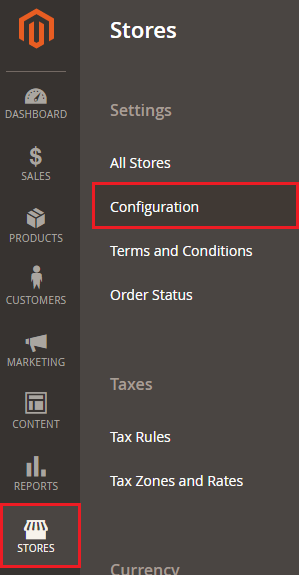
The configuration screen will open up. Click on Advanced option under the Advanced Menu. 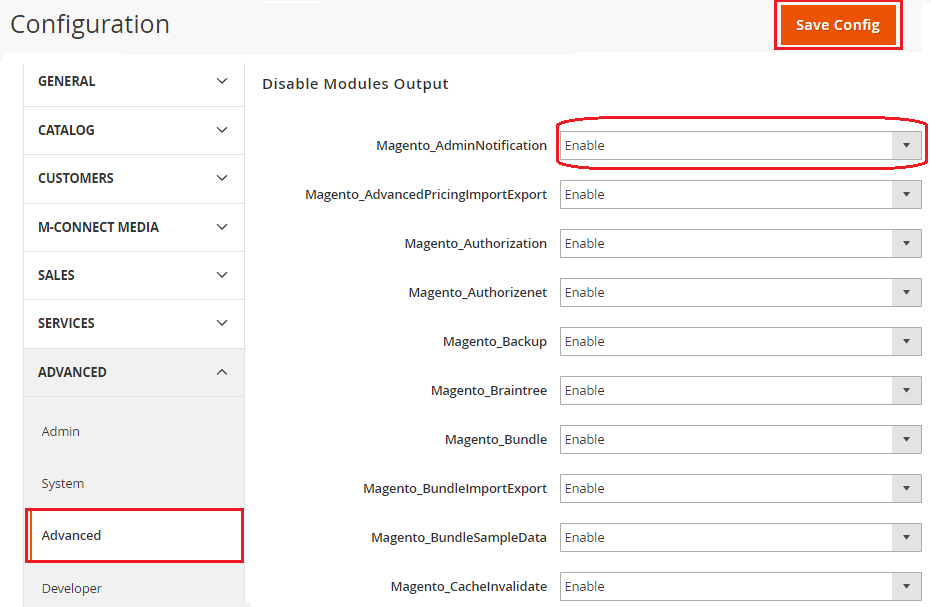
From this page, you can enable or disable any default Magento® extension.
Way 2:
Navigate to Stores > Configuration > M-Connect Media. 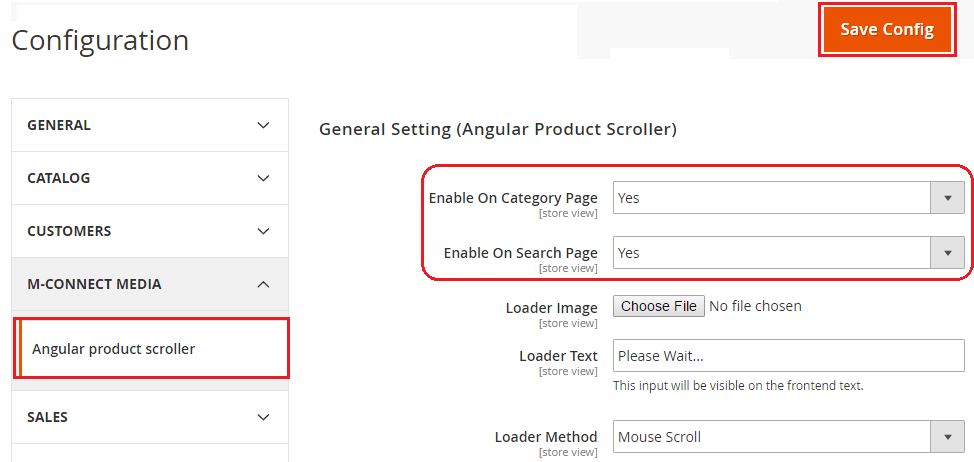
All the extension created by the company will appear under this section. You need to click on the extension which you wish to disable for your store.
Way 3:
In the Magento® Admin panel, navigate to System > Web Set up Wizard > Component Manager. The Component Manager screen will open up. 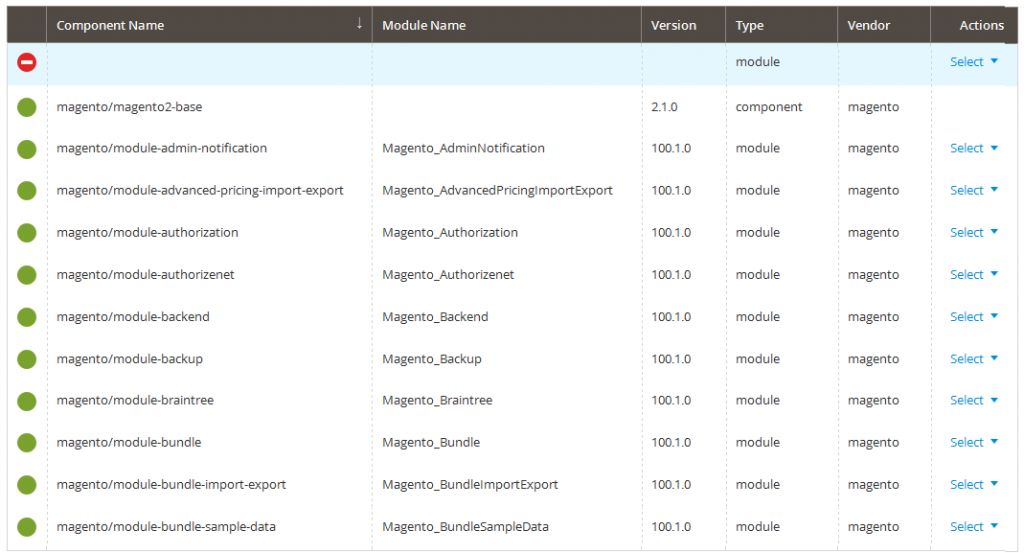
You can disable or enable any particular extension by clicking on the Select option against that extension under Actions Menu.
In all the three ways, once you select the enable or disable option for the extensions, click on Save Config button to apply the changes on a storefront.
You can choose any of the three ways to activate or deactivate any extension on your store from the Magento® admin panel.
If you are facing any issue with any of the ways mentioned above, you can get in touch with our experienced Magento extension developers and get cost-effective as well as comprehensive Magento extension solutions.
Browse most selling Magento 1 and Magento 2 extensions that enhance your online store functionality and ROI.

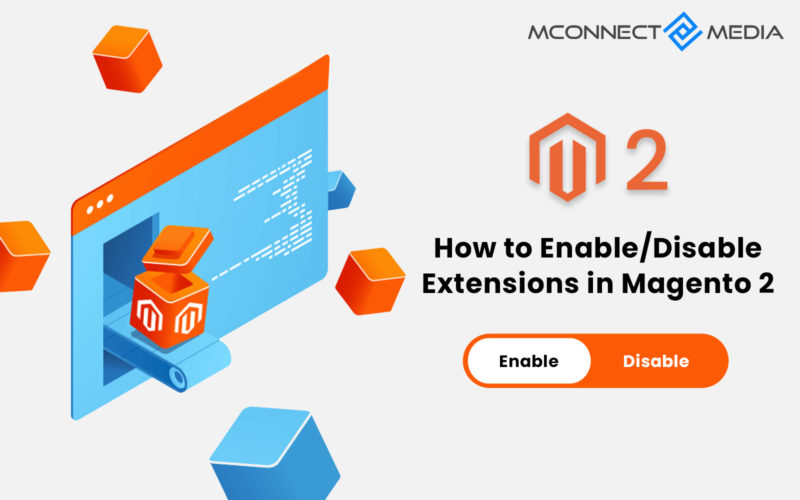

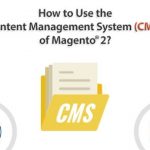



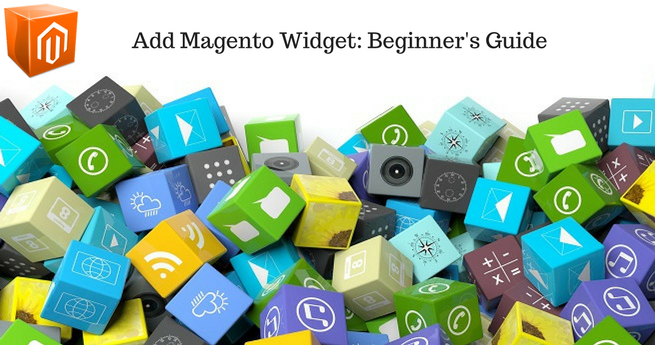










Thank you for bringing these 3 ways into notice. I was not aware that the Magento 2 extensions can be enabled or disabled with 3 ways. I can now use any of the 3 ways if in case one way is not working for me.